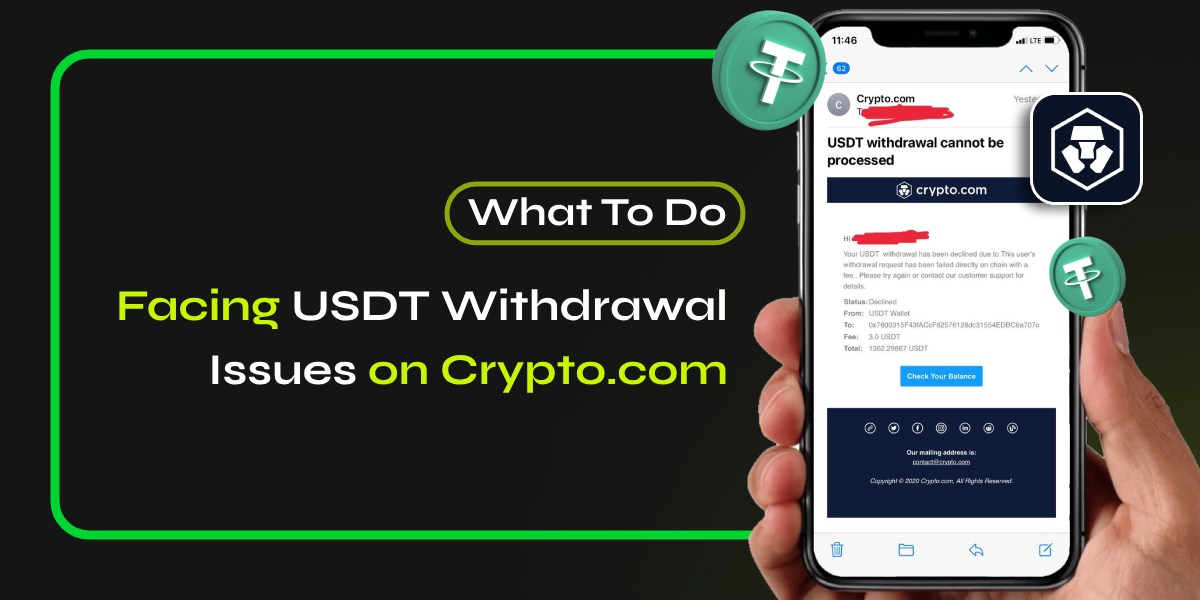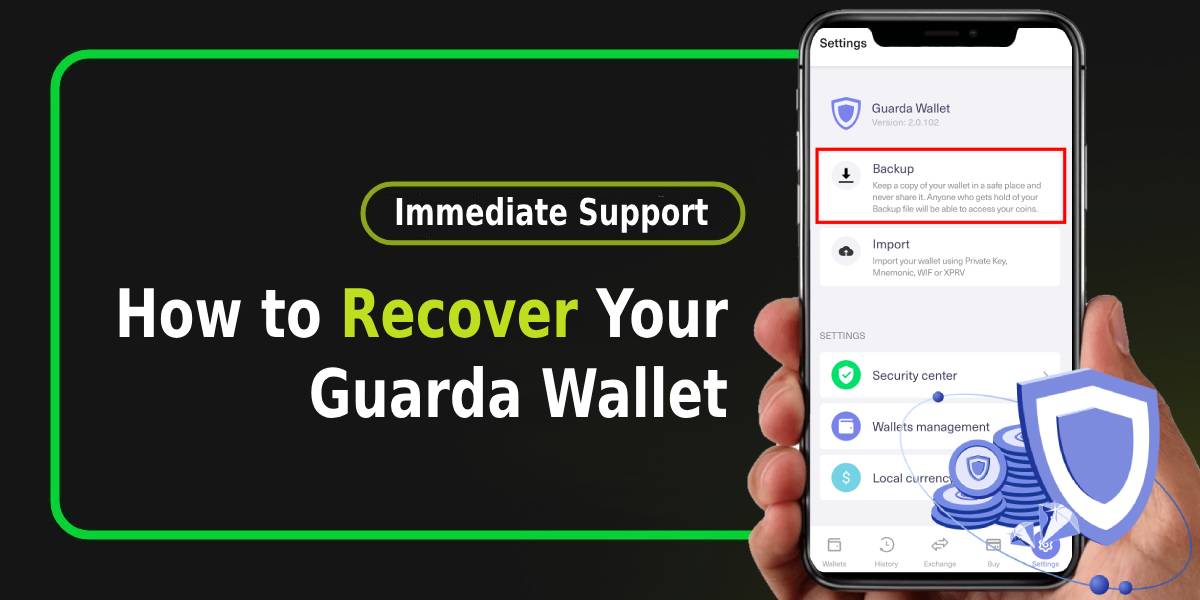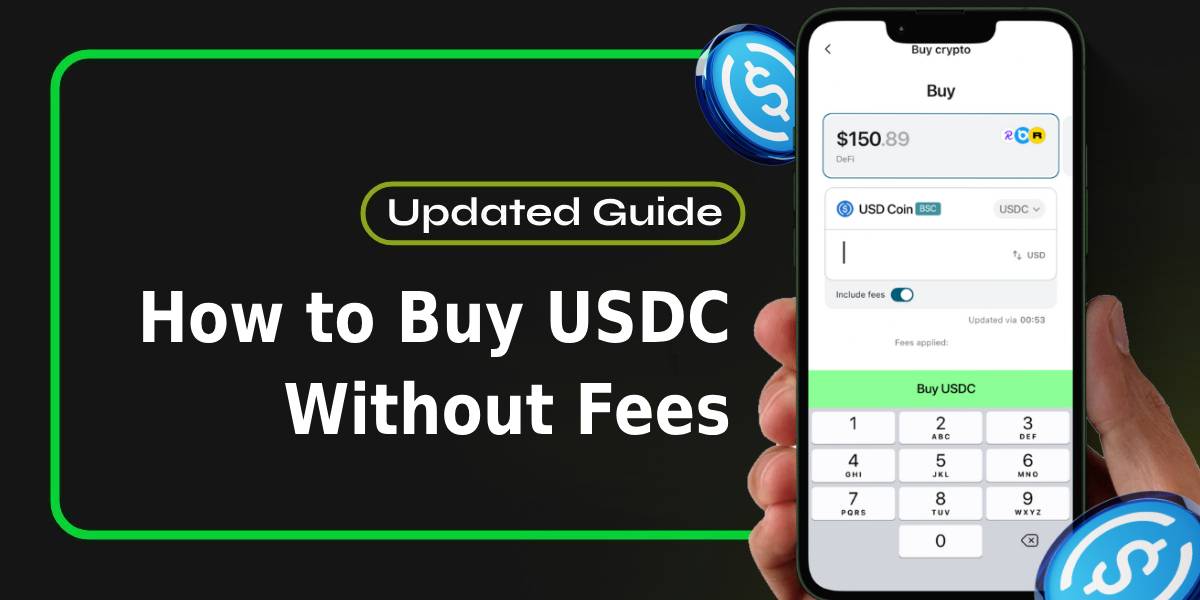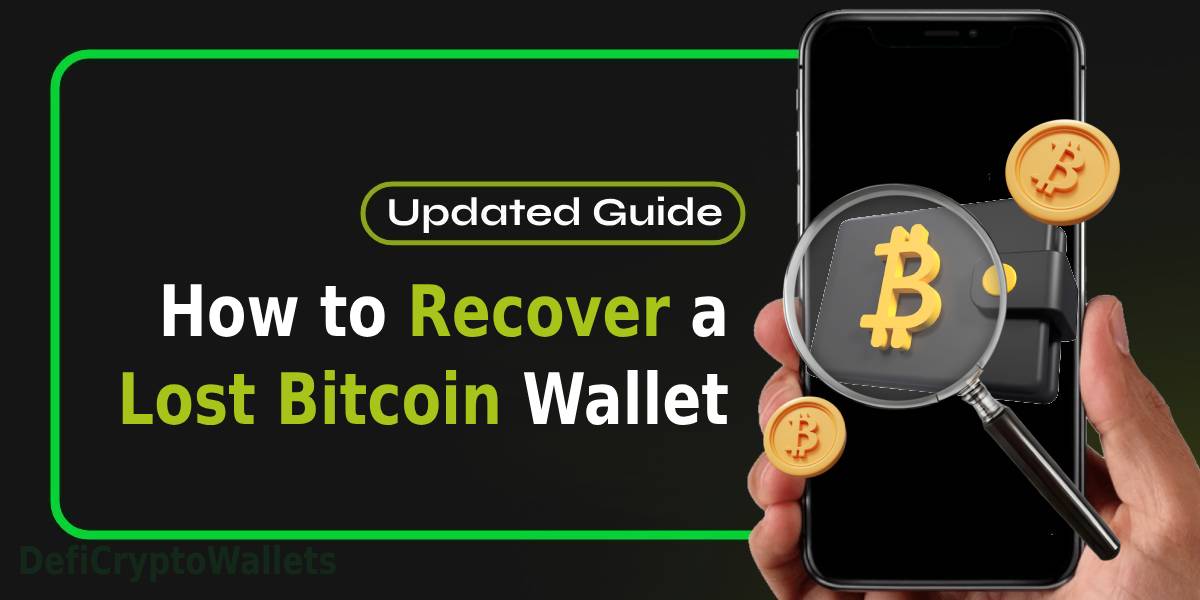Experiencing USDT withdrawal issues on Crypto.com can be frustrating, especially when you’re eager to access your funds. This guide will walk you through the common problems users face during USDT withdrawals and provide step-by-step solutions to help you resolve these issues effectively.
📚Related: How to Convert USDT to USD on Crypto.com [Updated Steps]
Understanding USDT Withdrawal Issues
Withdrawal issues can stem from various factors, including security settings, network congestion, or platform-specific problems. Here are some common reasons why you might encounter difficulties:
- Pending Transactions: Your withdrawal request may be pending due to network congestion or processing delays.
- Address Whitelisting: If you are attempting to withdraw to a new wallet address, it must be whitelisted first.
- Withdrawal Lock: If you recently added a new withdrawal address, a 24-hour withdrawal lock may prevent you from completing the transaction.
- Account Security: Any suspicious activity on your account could trigger security measures, halting withdrawals until resolved.
Steps To Fix USDT Withdrawal Issues on Crypto.com
1. Check Transaction Status
Before taking any further steps, check the status of your transaction:
- Open the Crypto.com app.
- Navigate to your transaction history.
- Look for the status of your USDT withdrawal. If it shows as “pending,” it may still be processing.
2. Address Whitelisting
If you are trying to withdraw to a new wallet address:
- Ensure that the address is whitelisted. You can do this by:
- Going to “Accounts” in the app.
- Selecting “Crypto Wallet.”
- Tapping “Transfer” > “Withdraw” > “External Wallet.”
- Adding the new wallet address and confirming via SMS verification.
If the address was just added, remember that a 24-hour withdrawal lock applies.
3. Disable Withdrawal Lock
If you have recently added a new address and need immediate access:
- Navigate to “Settings” in the app.
- Under the “Security” tab, locate “24-Hour Withdrawal Lock.”
- Toggle off this feature (note that changes take effect after 24 hours).
4. Contact Customer Support
If your withdrawal is still unsuccessful after following the above steps:
- Use the in-app chat feature for immediate assistance.
- Alternatively, email support at [email protected] for detailed guidance.
📚Related: Crypto.com Support Not Responding? How To Contact [Methods]
5. Monitor Network Conditions
Sometimes, network congestion can delay transactions:
- Check blockchain explorers for network status related to USDT.
- If congestion is high, consider waiting until traffic decreases before attempting another withdrawal.
6. Review Account Security Settings
If you suspect your account may have been compromised:
- Change your password immediately.
- Enable two-factor authentication (2FA) if not already active.
- Check for any unauthorized transactions and report them to Crypto.com support.
Preventive Measures
To avoid future USDT withdrawal issues on Crypto.com, consider these preventive tips:
- Always whitelist addresses before initiating withdrawals.
- Regularly review your account security settings and update them as necessary.
- Stay informed about network conditions that could affect transaction speeds and processing times.
Conclusion
By following these steps and tips, you should be able to navigate and resolve any USDT withdrawal issues on Crypto.com effectively. Remember that while technical problems can occur, maintaining good security practices and keeping communication lines open with customer support will help ensure a smoother experience in the future.
FAQs – Related To USDT Withdrawal Issues
What should I do if my USDT withdrawal is pending?
If your USDT withdrawal is pending, first check the transaction status in the Crypto.com app. If it shows as “pending,” it may be due to network congestion or processing delays. You can also verify that your withdrawal address is whitelisted and that you have sufficient funds in your account. If the issue persists, consider contacting Crypto.com customer support for assistance.
Are there any restrictions on withdrawing USDT after changing account settings?
Yes, certain actions such as changing your password or mobile number can trigger a 24-hour withdrawal restriction. During this period, you will not be able to withdraw any funds. It’s essential to wait until this restriction lifts before attempting another withdrawal.
How can I verify if my USDT withdrawal address is correct
To verify if your USDT withdrawal address is correct on Crypto.com, follow these steps:
- Open the Crypto.com App: Launch the app and log into your account.
- Navigate to Your Crypto Wallet: Go to the “Accounts” section and select “Crypto Wallet.”
- Check Transaction History: Tap on the “Transaction History” to view your recent transactions.
- Review Withdrawal Details: Locate the specific USDT withdrawal transaction you want to verify. Tap on it to see more details.
- Verify the Address: In the transaction details, tap on the ‘Withdraw to’ address hyperlink. This will display the full withdrawal address.
- Compare with Your Records: Ensure that this address matches the one you intended to use. If you added this address recently, remember that it may be subject to a 24-hour withdrawal lock for security purposes.
- Remove Whitespace: When entering or copying an address, ensure there are no extra spaces or characters before or after the string of characters, as these can lead to errors.
- Use a Blockchain Explorer (Optional): If you’re still unsure, you can copy the address and check it on a blockchain explorer specific to USDT to confirm its validity.
By following these steps, you can ensure that your USDT withdrawal address is correct before proceeding with any transactions.