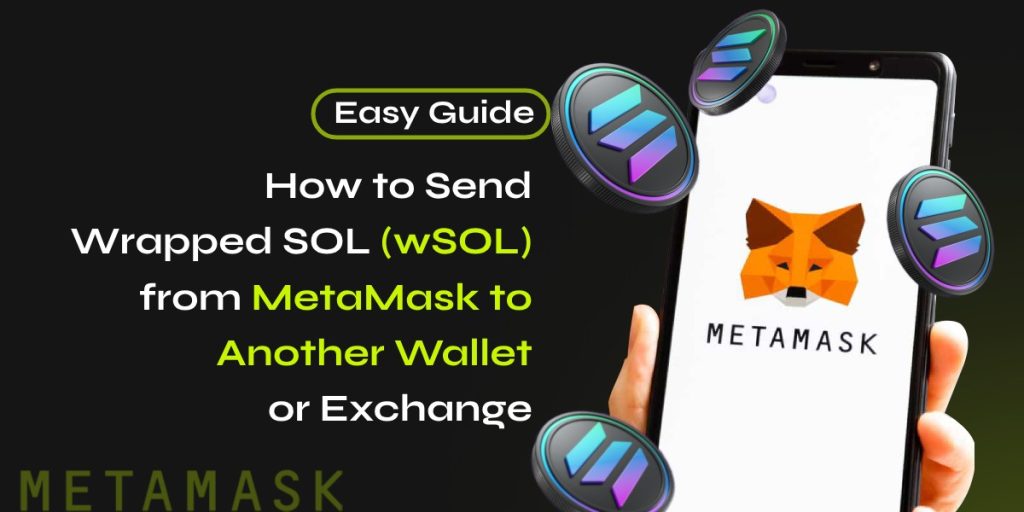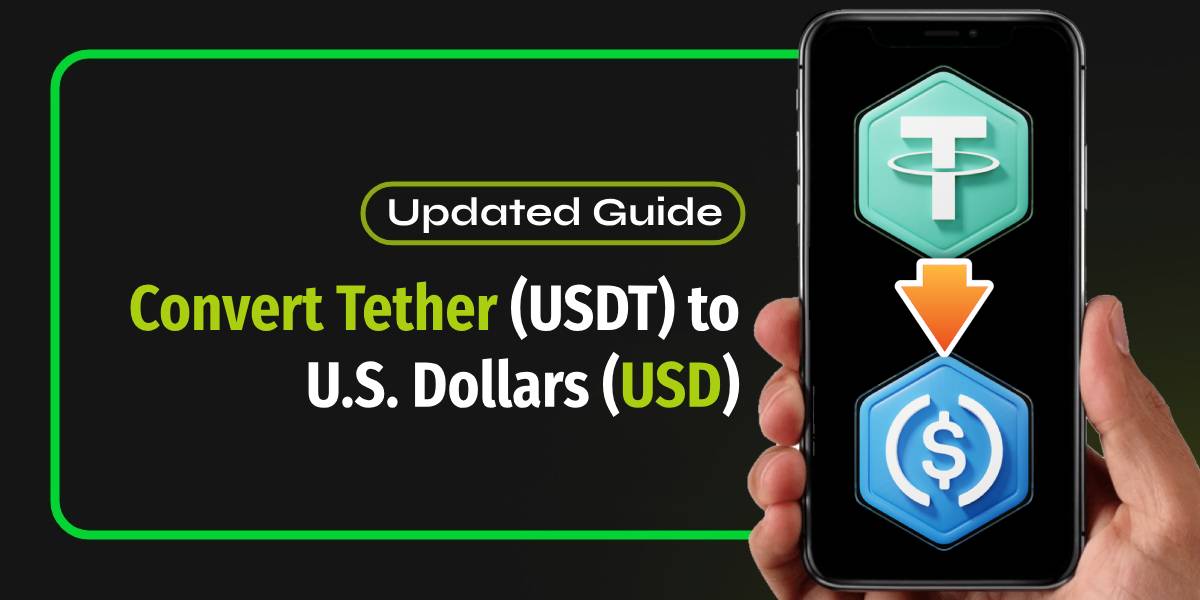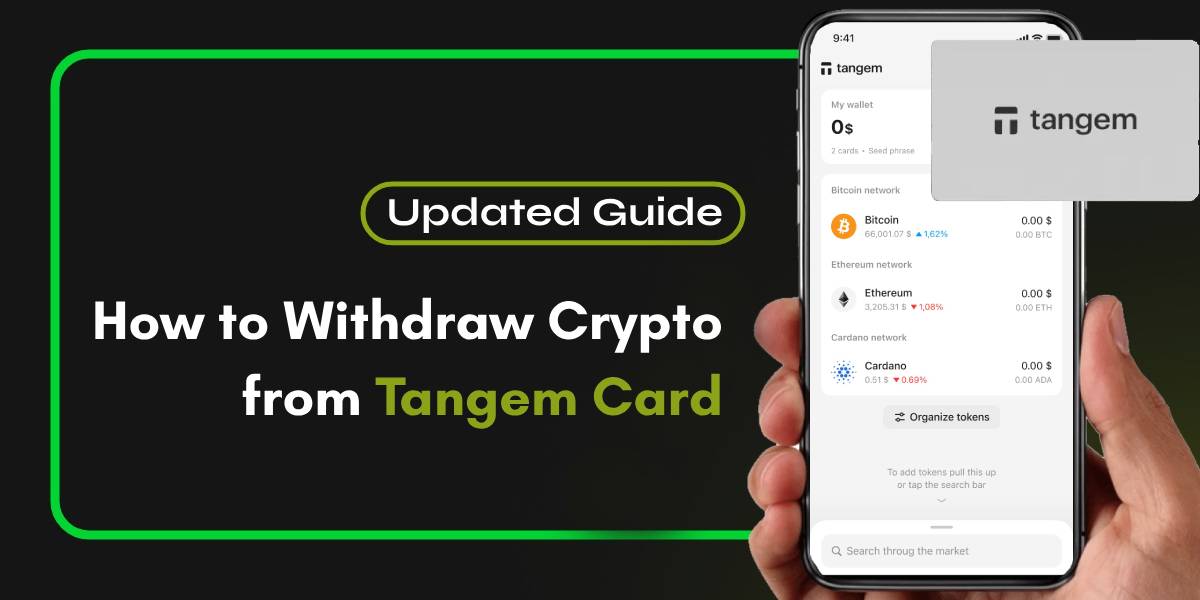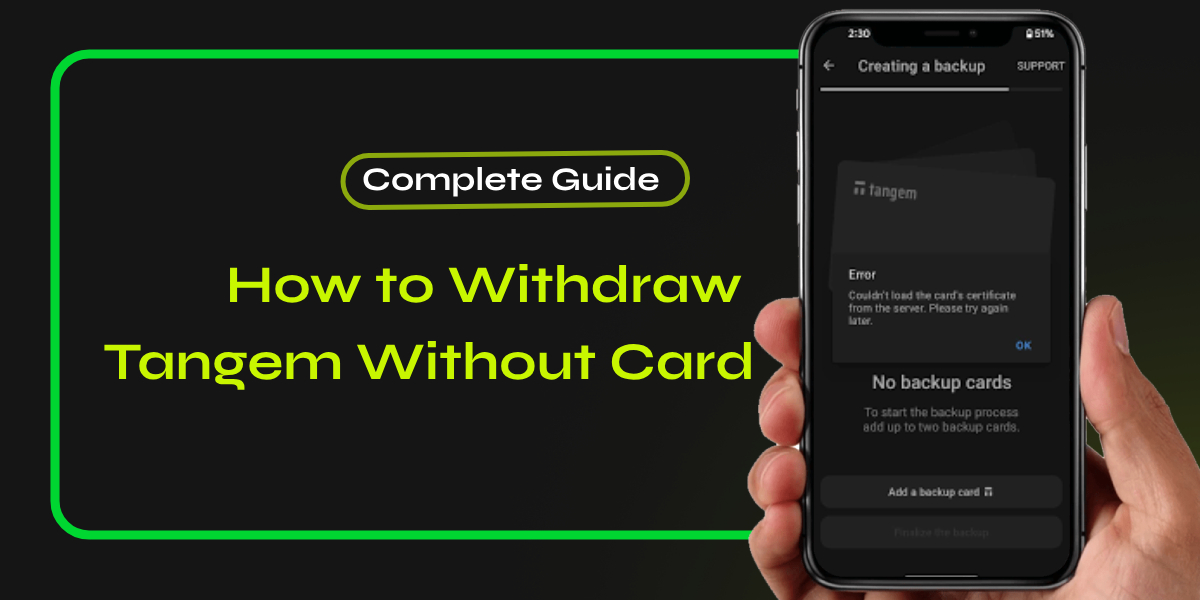If you have Wrapped SOL (wSOL) on the Binance Smart Chain (BSC) network in your MetaMask wallet and need to transfer it to another wallet or exchange, this guide will walk you through the step-by-step process to Send Wrapped SOL (wSOL) from MetaMask to Another Wallet. MetaMask does not natively support the Solana network, so you will need to use a bridge or an exchange to facilitate the transfer.
📚Related: Steps To Transfer Funds from Argent to MetaMask
Step-by-Step Guide to Send wSOL from MetaMask
1. Check Your wSOL Balance in MetaMask
First, ensure that you have wSOL in your MetaMask wallet. Open MetaMask and navigate to the BSC network to view your wSOL balance.
2. Choose a Bridge or Exchange
To transfer wSOL from MetaMask to another wallet or exchange, you can use a bridge or a centralized exchange (CEX). Here are some options:
- Bridges: Use a bridge like Portal Bridge or Allbridge to transfer wSOL from BSC to the Solana network.
- Exchanges: Transfer wSOL to a CEX that supports both BSC and Solana, such as Binance or Coinbase36.
3. Using a Bridge
a. Portal Bridge
- Visit Portal Bridge: Go to the Portal Bridge website.
- Connect MetaMask: Connect your MetaMask wallet to the bridge.
- Select Networks: Choose BSC as the source network and Solana as the destination network.
- Select Token: Choose wSOL as the token to transfer.
- Enter Amount: Specify the amount of wSOL you want to transfer.
- Approve and Transfer: Approve the transaction in MetaMask and follow the prompts to complete the transfer.
b. Allbridge
- Visit Allbridge: Go to the Allbridge website.
- Connect MetaMask: Connect your MetaMask wallet.
- Select Networks: Choose BSC as the source network and Solana as the destination network.
- Select Token: Choose wSOL as the token to transfer.
- Enter Amount: Specify the amount of wSOL you want to transfer.
- Approve and Transfer: Approve the transaction in MetaMask and follow the prompts to complete the transfer.
4. Using a Centralized Exchange
a. Binance
- Deposit wSOL to Binance:
- Log in to Binance: Log in to your Binance account.
- Navigate to Deposit: Go to the “Deposit” section and select wSOL.
- Select Network: Choose BSC as the network.
- Copy Address: Copy the deposit address provided by Binance.
- Send wSOL: Go to MetaMask, select wSOL, and send it to the copied Binance address36.
- Convert wSOL to SOL:
- Trade wSOL: Once the wSOL is deposited in Binance, trade it for SOL.
- Withdraw SOL: Withdraw SOL to your Solana wallet (e.g., Phantom or Solflare).
5. Final Steps
After completing the transfer using either a bridge or an exchange, verify that the SOL has arrived in your destination wallet. If you used a bridge, you might need to connect your Solana wallet to the bridge interface to finalize the transfer.
Tips for a Smoothly Transfer wSOL from MetaMask
- Double-Check Addresses: Always double-check the wallet addresses to avoid sending funds to the wrong address.
- Gas Fees: Ensure you have enough BNB (for BSC) or ETH (for Ethereum) to cover gas fees.
- Security: Never share your seed phrase or private keys. Only use trusted bridges and exchanges.
Conclusion
By following these steps, you can successfully transfer wSOL from your MetaMask wallet to another wallet or exchange, ensuring your funds are safely moved to the desired network.For more detailed guides and updates, visit our blog regularly.