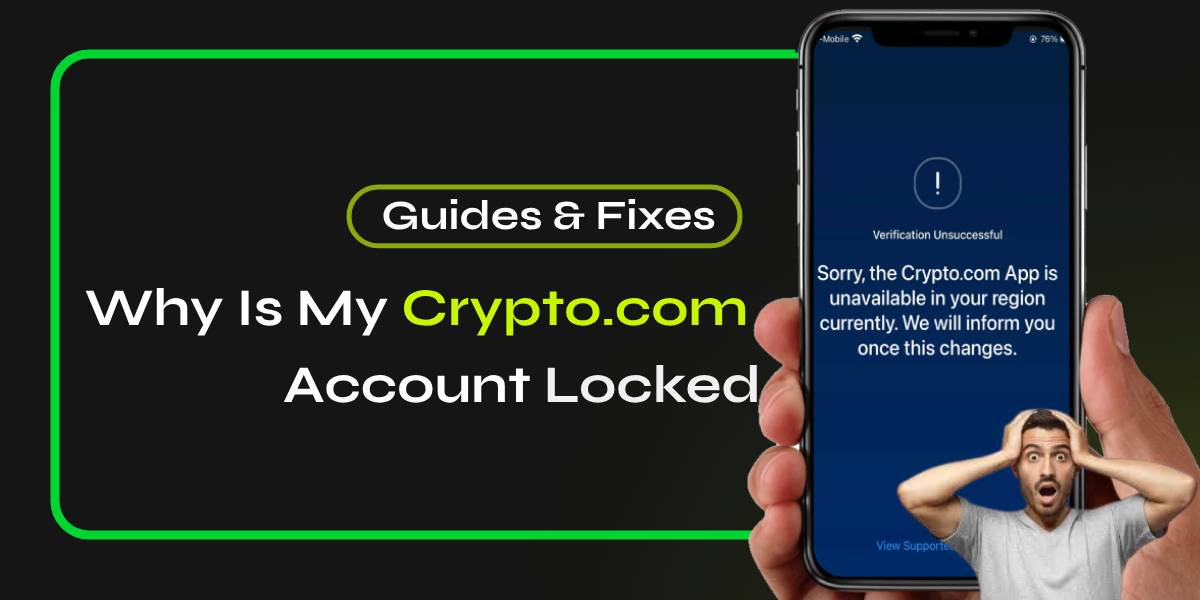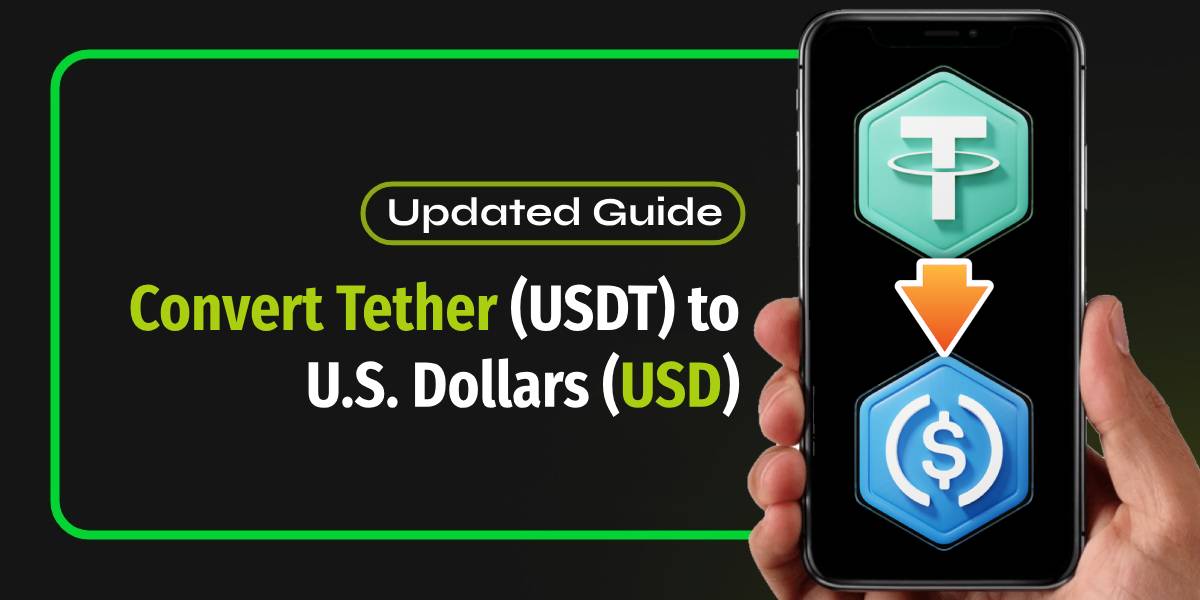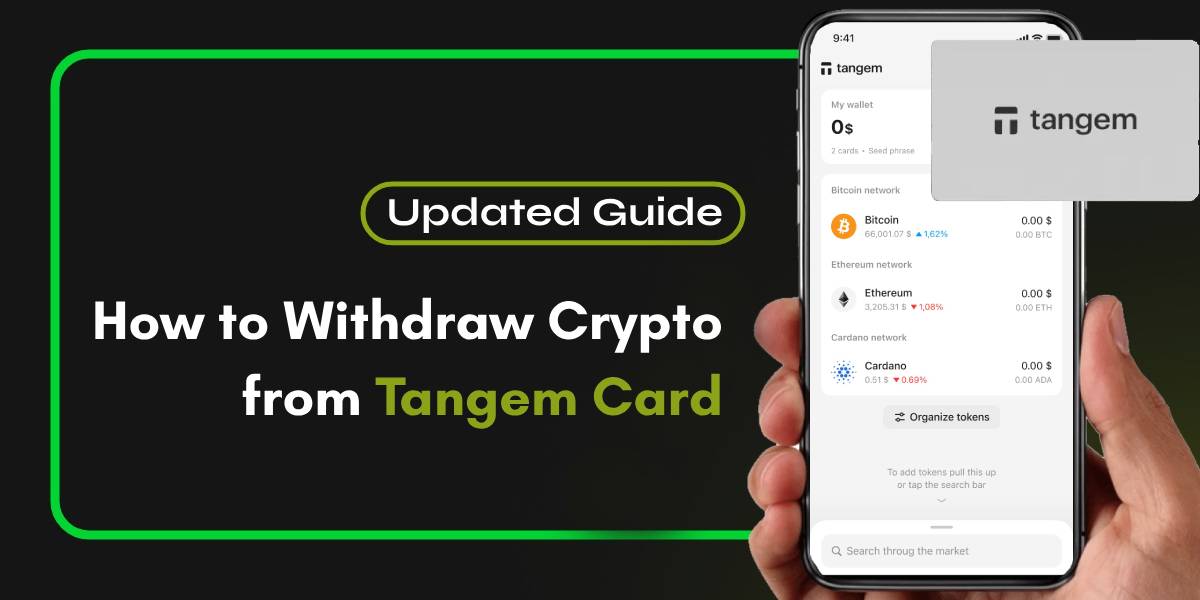Crypto.com, a leading cryptocurrency exchange, has recently announced the integration of $NOT (NOT token) deposits and withdrawals via the TON network. This development opens up new opportunities for users to explore the NOT token’s potential. In this article, we will guide you through the step to deposit $NOT (NOT Token) on Crypto.com.
Follow The Steps To Deposit $NOT on Crypto.com
Step 1: Create a Crypto.com Account
If you haven’t already, sign up for a Crypto.com account. Download the Crypto.com App or visit the website to register.
Step 2: Set up Your TON Wallet
To deposit $NOT, you need a TON wallet. Create a TON wallet on Crypto.com by following these steps:
- Go to the Crypto.com App or website
- Click on “Wallet” or “Balance”
- Search for “TON” and click on it
- Click on “Create Wallet“
Step 3: Get Your TON Deposit Address
To deposit $NOT, you need your TON deposit address:
- Go to your TON wallet on Crypto.com
- Click on “Receive“
- Copy the TON deposit address
Step 4: Deposit $NOT
Send your $NOT tokens to the TON deposit address:
- Use your external $NOT wallet to send the desired amount to the TON deposit address
- Ensure the transaction is successful
Step 5: Verify Your Deposit
Check your Crypto.com account for the deposited $NOT:
- Go to your Crypto.com account
- Click on “Wallet” or “Balance”
- Search for $NOT
- Verify the deposited amount
Important Considerations While Deposit $NOT on Crypto.com
- Ensure Correct Address: Always double-check that you are sending $NOT to the correct deposit address. Crypto transactions are irreversible, and sending to an incorrect address may result in the loss of funds.
- Transaction Fees: Be aware of any transaction fees that may apply when transferring $NOT from your external wallet.
- Confirmation Times: The time it takes for your deposit to appear in your Crypto.com account depends on the number of required blockchain confirmations. This can vary based on network congestion and other factors.
Troubleshooting
If your $NOT deposit does not appear in your Crypto.com account after the expected confirmation time, consider the following steps:
- Check Transaction Status: Verify the status of your transaction on the blockchain explorer.
- Contact Support: If the transaction is confirmed but not reflected in your account, reach out to Crypto.com customer support for assistance.
Conclusion
Depositing $NOT on Crypto.com via TON is a straightforward process. By following these steps, you can easily deposit $NOT and start exploring its potential on the Crypto.com platform. Remember to always follow best practices for securing your accounts and transactions.
Note: The article is for informational purposes only and should not be considered investment advice. Cryptocurrency investments carry risks, and you should always do your own research before making any decisions.