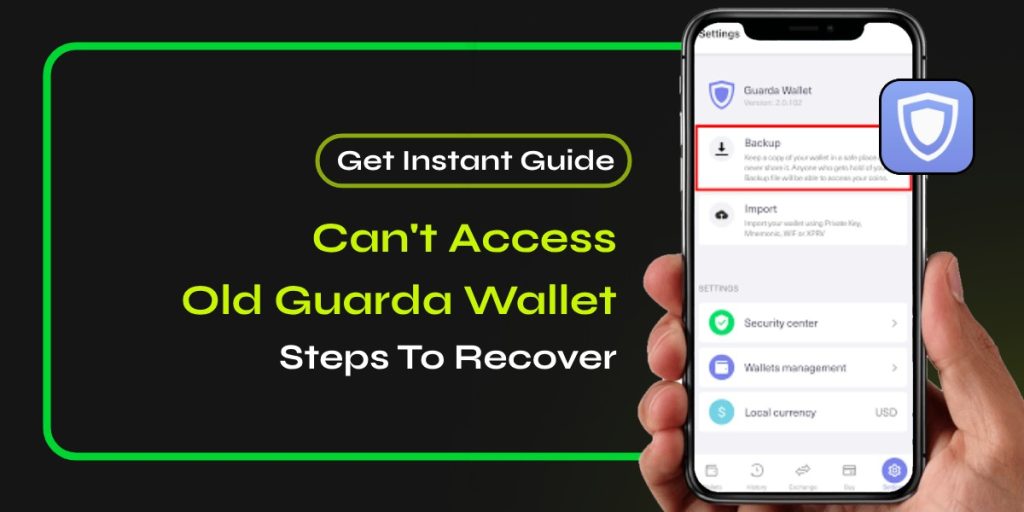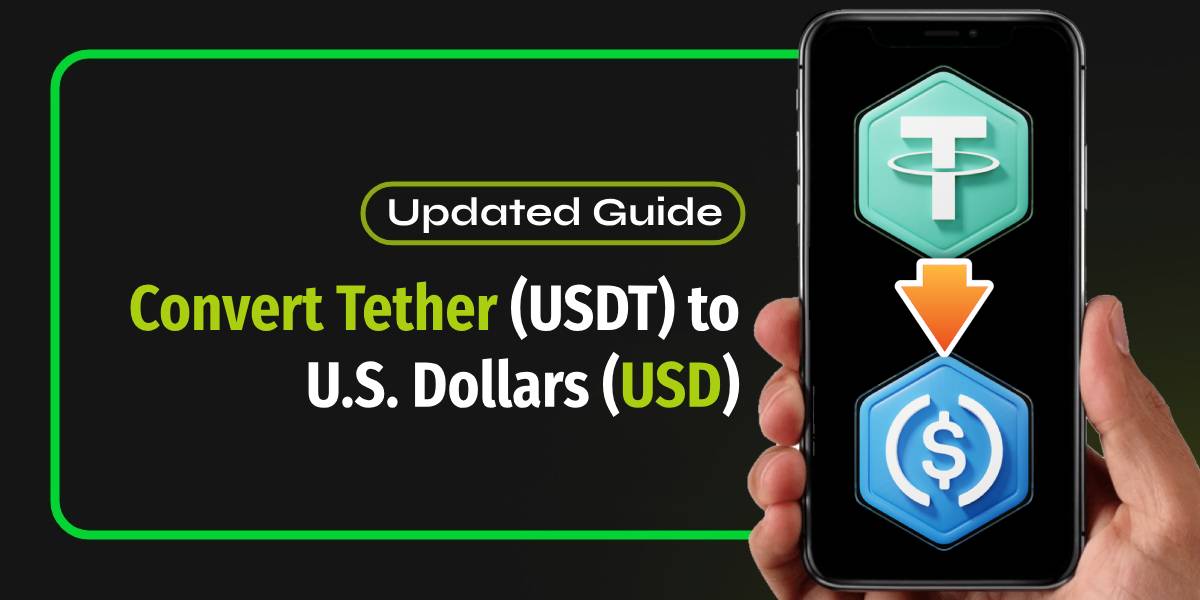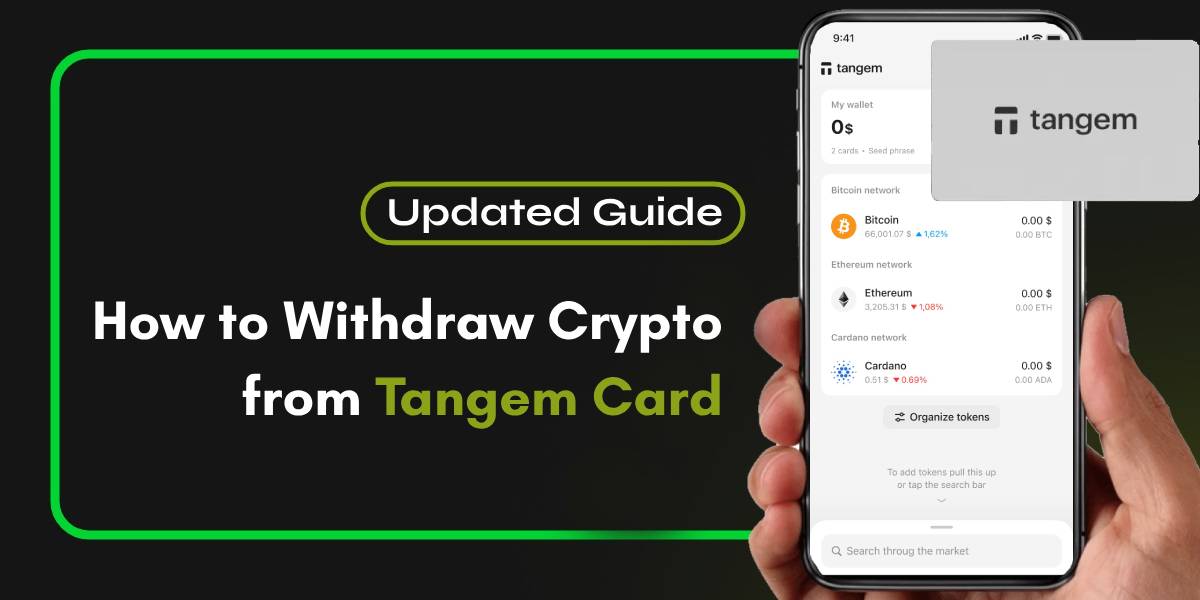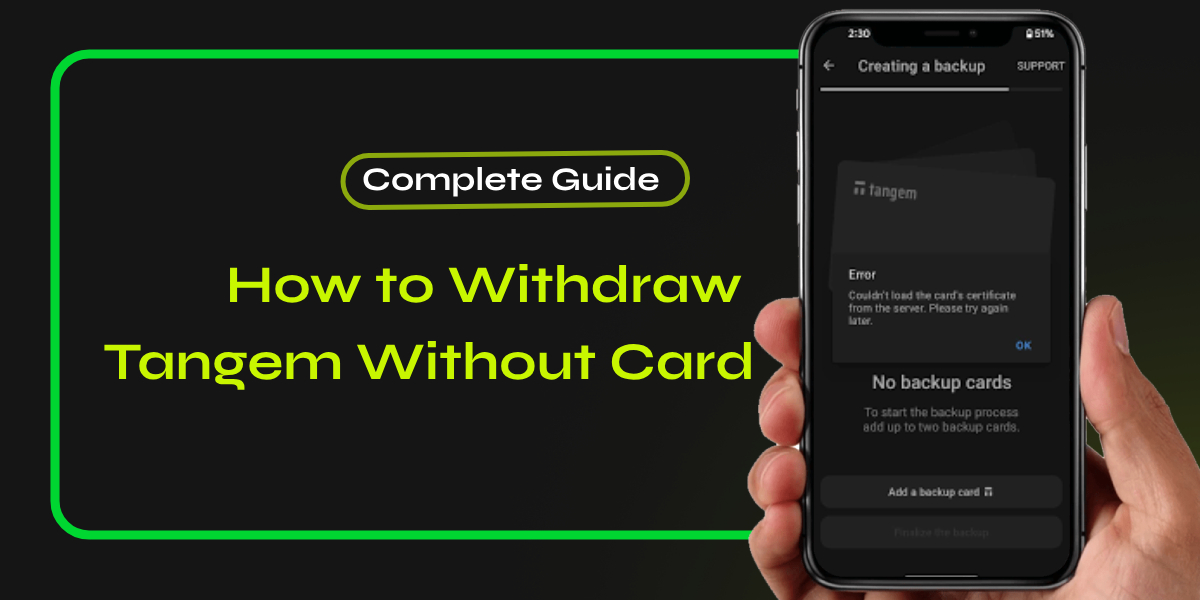If you’re facing the frustrating situation of being unable to access your old Guarda wallet, you’re not alone. Many users encounter this issue, often due to forgotten passwords or lost backup files. In this article, we will guide you through the steps to regain access to your Guarda wallet and provide answers to common questions related to this problem.
📚Related: How to Convert USDT to USD on Crypto.com [Updated Steps]
Understanding the Issue: Can’t Access My Old Guarda Wallet
When you find yourself unable to access your old Guarda wallet, it typically stems from one of the following reasons:
- Forgotten Password: The most common reason is forgetting the password associated with your wallet. Since Guarda is a non-custodial wallet, they do not store your passwords or private keys, making recovery impossible without this information.
- Lost Backup File: If you’ve misplaced the backup file that contains your wallet’s encrypted data, you won’t be able to restore your wallet.
- Invalid Password Errors: Sometimes, users may receive messages indicating that their password is invalid. This usually means that the password does not match the backup file being used for restoration.
- Outdated Software: If you’re using an outdated version of the Guarda wallet software, you might encounter compatibility issues.
- Technical Issues: Server maintenance, technical glitches, or other issues might prevent you from accessing your wallet.
📚Related: How To Fix Swap Failed Issues on Base Network – Complete Guide
Step-by-Step Guide to Recovering Access to Your Old Guarda Wallet
Here are detailed steps to help you regain access to your Guarda wallet:
- Try Different Passwords: If you suspect you’ve forgotten your password, try variations you might have used in the past. There are no limits on password attempts.
- Locate Your Backup File: Check all devices and storage locations where you might have saved your backup file. This file is crucial for restoring access to your wallet.
- Restore from Backup:
- Visit the Guarda website and select “Import or Restore.“
- Choose “Restore from Backup.”
- Upload your backup file (usually a
.txtfile) by dragging it into the designated area or using the browse option. - Enter your password when prompted and click on “Restore.”
- Using Private Keys: If you have saved your private keys separately, you can create a new Guarda wallet and import these keys to recover access to your funds.
- Contact Support for Help: If none of these options work, consider reaching out for professional assistance. Contact us for instant help regarding this situation.
Additional Tips
- Always keep your seed phrase and password safe and secure.
- Regularly back up your wallet data to prevent losses in case of technical issues.
- Stay up-to-date with the latest software updates and security patches.
Conclusion
In conclusion, while losing access to your old Guarda wallet can be distressing, following these steps can help you regain control of your funds. Remember always to keep backups secure and contact us for instant help regarding any issues related to accessing your Guarda wallet.
Frequently Asked Questions (FAQs)
Can I recover my Guarda wallet if I forget my password?
Unfortunately, if you forget your password and do not have the backup file, recovery is impossible due to Guarda’s non-custodial nature. Always ensure you keep these details secure.
What should I do if my backup file is corrupted?
If your backup file is corrupted, recovery options are limited. You may need to consult with professional recovery services that specialize in cryptocurrency wallets.
How can I prevent losing access to my Guarda wallet in the future?
To prevent future access issues:
- Consider using a password manager for storing sensitive information securely.
- Regularly back up your wallet.
- Use a strong but memorable password.
What if I cleared my browser cache and can’t access my wallet?
If you’ve cleared your browser’s cache, you’ll need to restore your wallet using your backup file again, as clearing cache logs you out completely.