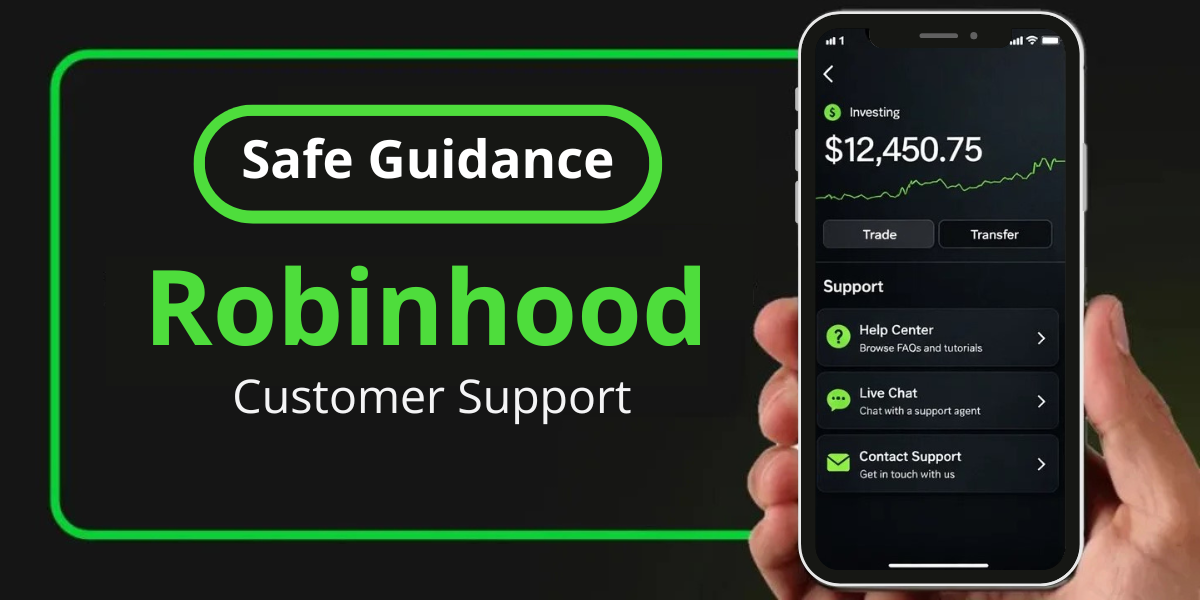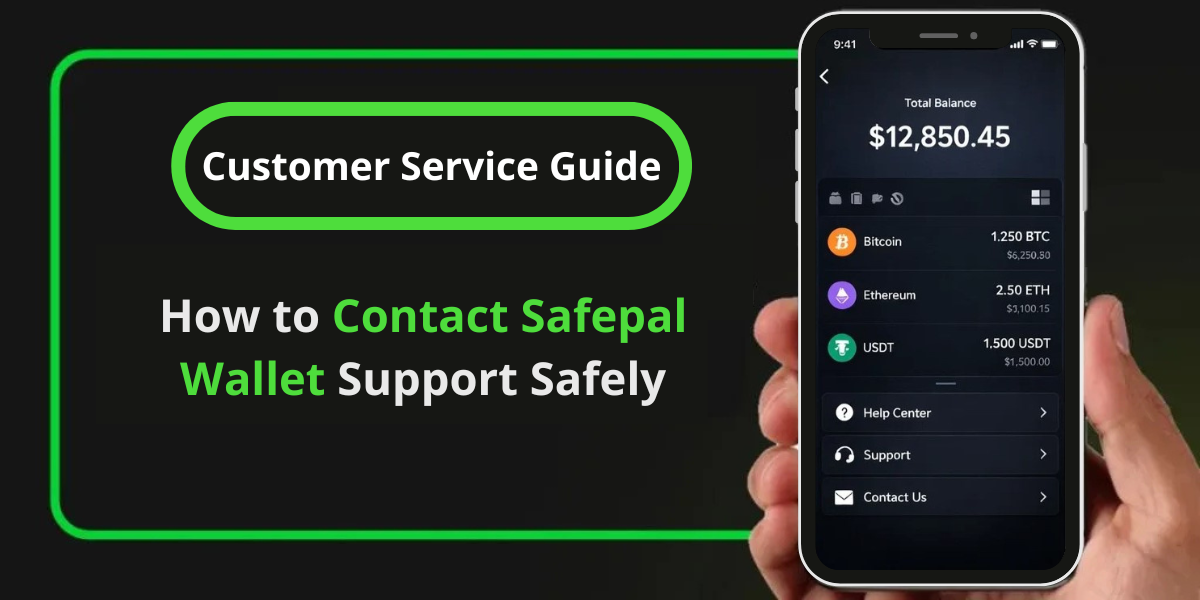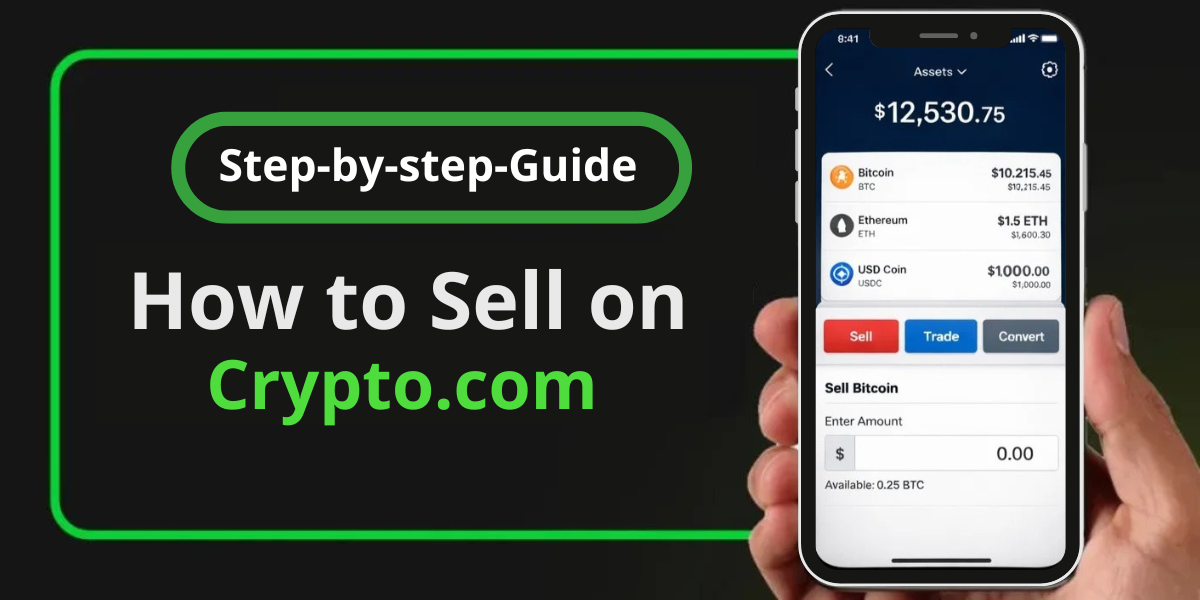Experiencing issues with your USDT deposit not showing in MetaMask, despite a successful transaction, can be frustrating. This guide will help you understand the reasons behind this issue and provide actionable steps to resolve it.
📚Related: How to Unstake Ethereum from MetaMask Wallet — [Easy Steps]
Understanding the Problem
When you send USDT (Tether) to your MetaMask wallet and the transaction shows as successful on the blockchain (e.g., Etherscan), but the balance does not reflect in your wallet, several factors could be at play:
- Token Not Added: MetaMask may not automatically display all tokens, especially if they are new or not commonly used.
- Network Mismatch: If the transaction occurred on a different network than the one currently selected in MetaMask, the tokens will not appear.
- Visibility Delay: Occasionally, there might be a delay in the wallet interface updating to show new deposits.
Steps to Resolve USDT Deposit Not Showing in MetaMask
Verify Transaction Success:
- Check your transaction status on a block explorer like Etherscan. Enter your wallet address or transaction hash to confirm that the USDT was sent successfully.
Check Network Settings:
- Ensure that you are on the correct network (Ethereum Mainnet for ERC20 USDT). You can switch networks in MetaMask by clicking on the network dropdown at the top of the app.
Add USDT Token Manually:
- If USDT is not visible, you may need to add it manually:
- Click on the “Assets” tab.
- Scroll down and select “Import Tokens.”
- Choose “Custom Token” and enter the USDT contract address:
0xdAC17F958D2ee523a2206206994597C13D831ec7. - Fill in the token symbol (USDT) and decimals (6), then click “Next” and confirm.
Refresh Your Wallet:
- Sometimes, simply refreshing your MetaMask interface can help. Log out and back in or refresh your browser.
Check for Errors:
- Ensure there were no errors during the transaction process. If you see any discrepancies, it might require further investigation.
Contact Support:
- If none of these steps work, consider reaching out to MetaMask support for assistance.
Conclusion
By following these guidelines, you should be able to troubleshoot and resolve issues related to your USDT deposit not showing in MetaMask effectively. Always remember to keep your wallet information secure and double-check details before executing transactions.
FAQs Related to USDT Deposit Not Showing in MetaMask
Why is my USDT deposit not showing in MetaMask even though Etherscan confirms it?
This is often due to MetaMask not automatically detecting new tokens. You may need to manually add USDT using its contract address or check if you are on the correct network.
How can I ensure I sent USDT to my correct MetaMask address?
Always double-check that you copied your wallet address correctly before sending any tokens. You can verify this by checking your withdrawal history on the exchange and comparing it with your MetaMask address.
What should I do if I sent USDT to a wrong address?
Unfortunately, transactions on blockchain networks are irreversible. If you sent USDT to an incorrect address, there is little that can be done unless you can contact the owner of that address and request a return of funds.