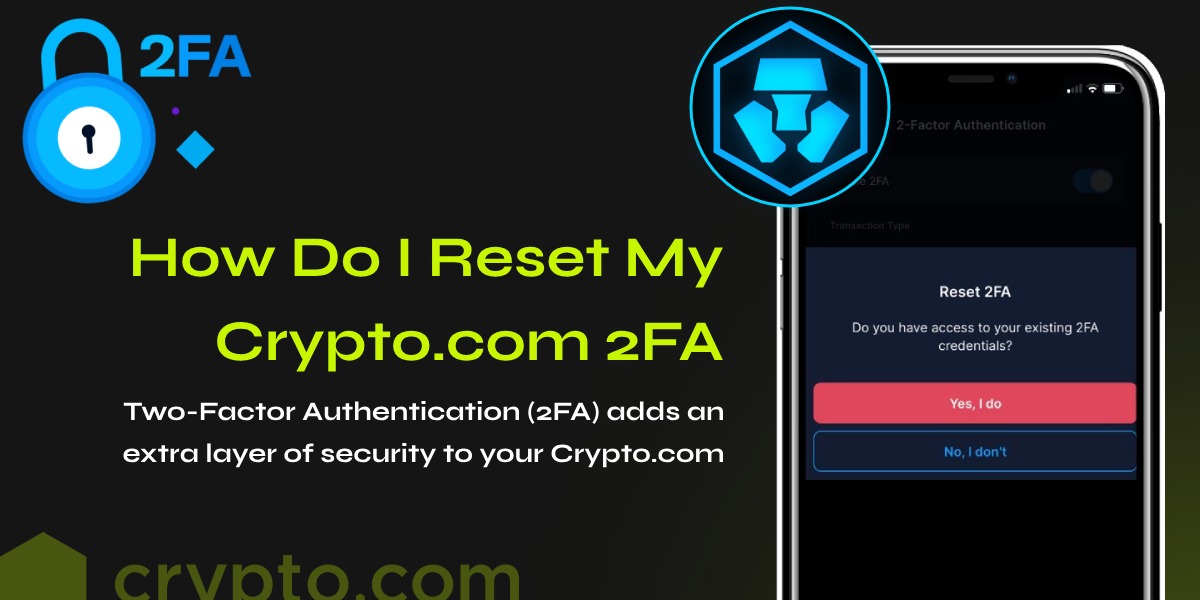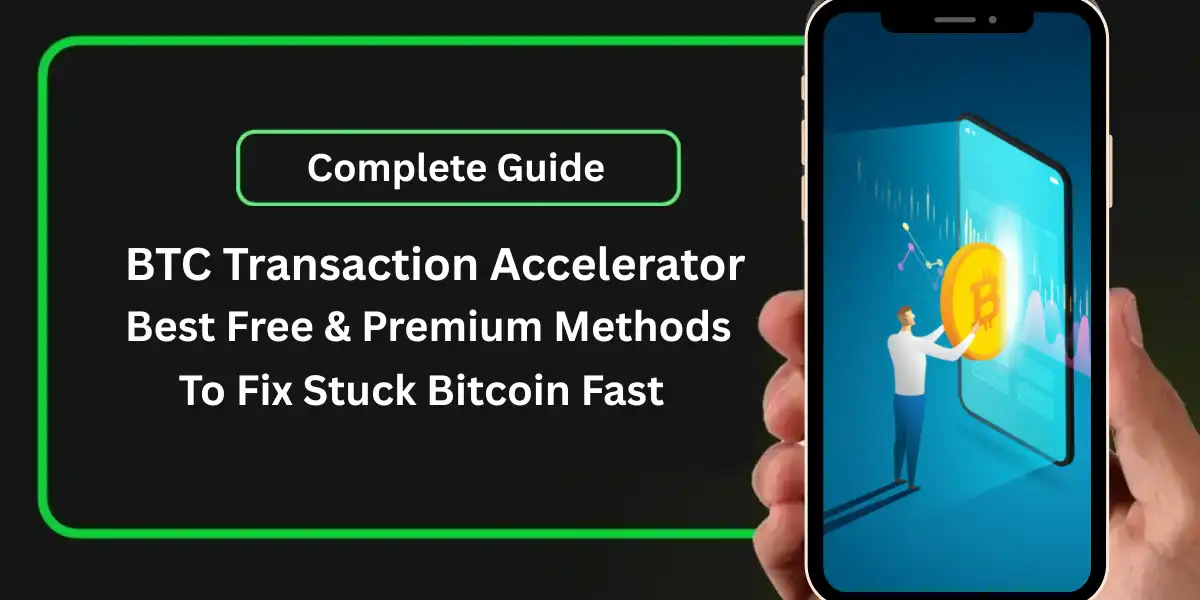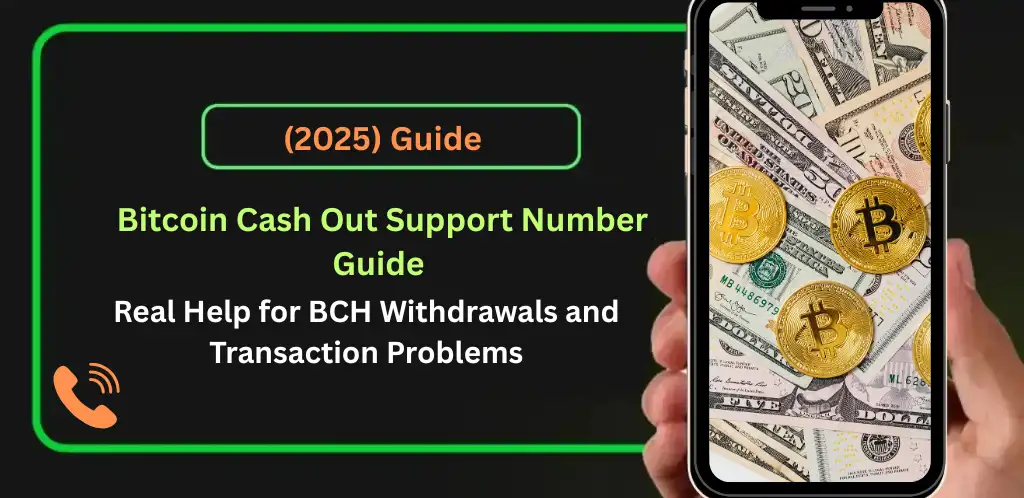Resetting your Crypto.com 2FA authenticator is crucial if you lose access to your authentication app or switch to a new device. This guide will walk you through the steps to reset your 2FA authenticator on Crypto.com, ensuring your account remains secure. Follow these instructions carefully to avoid any disruptions to your account access.
Why Reset Your Crypto.com 2FA [Two-Factor Authentication]?
Two-Factor Authentication (2FA) adds an extra layer of security to your Crypto.com account by requiring a second form of verification in addition to your password. However, you may need to reset your 2FA authenticator if:
- You lose your phone.
- You switch to a new device.
- Your authenticator app is deleted or corrupted.
Steps to Reset Crypto.com 2FA Authenticator
1. Log In to Your Crypto.com Account
Start by logging into your Crypto.com Exchange account using your username and password.
2. Navigate to Security Settings
Once logged in:
- Go to Home.
- Select Settings.
- Click on Security.
3. Disable Existing 2FA
Under the 2-Factor Authentication section:
- Tap the toggle to turn off 2FA.
- You will receive a prompt to enter an Email OTP (One-Time Password). Check your registered email and enter the OTP or proceed with the magic link provided.
- Enter your current 2FA code from your authenticator app.
- Tap Disable 2FA.
A notification will confirm that 2FA has been disabled. Note that your withdrawals may be disabled for 24 hours after disabling 2FA to prevent unauthorized transactions.
4. Re-enable 2FA
To re-enable 2FA:
- Go back to Home > Settings > Security.
- Under 2-Factor Authentication, tap the toggle to turn on 2FA.
- Follow the on-screen instructions to set up 2FA with your new authenticator app. This typically involves scanning a QR code or entering a setup key manually into your authenticator app.
- Enter the code generated by your authenticator app to complete the setup.
What If You Can’t Access Your 2FA Authenticator?
If you cannot access your authenticator app, you will need to contact Crypto.com customer support. Here’s what you need to do:
- Submit a Video Verification:
- Record a video of yourself stating “security verification for Crypto.com” and the current date.
- Show your ID/Driving License/Passport used to register on Crypto.com.
- Ensure your face and upper torso are clearly visible.
- Send the Video to Customer Support:
- Contact Crypto.com support through the app or website. (Crypto.com Support Not Responding? Here’s What to Do)
- Provide the video and any additional information requested.
After verification, you will receive an email with a magic link to reset your 2FA. Click the link, log back into your account, and follow the instructions to set up your new 2FA authenticator.
Tips for a Smooth 2FA Reset Process
- Backup Codes: Always keep backup codes provided during the initial 2FA setup. These can help you regain access without contacting support.
- Update Email: Ensure your registered email is up to date to receive OTPs and support communications.
- Secure Your Device: Use a secure and reliable device for 2FA to avoid frequent resets.
Conclusion
Resetting your Crypto.com 2FA authenticator is a straightforward process if you follow the steps outlined above. Whether you are switching devices or have lost access to your authenticator app, these instructions will help you maintain the security of your Crypto.com account. Always ensure you have backup measures in place to prevent any disruptions in accessing your account.
By following these steps, you can confidently reset your Crypto.com 2FA authenticator and continue to use the platform securely.