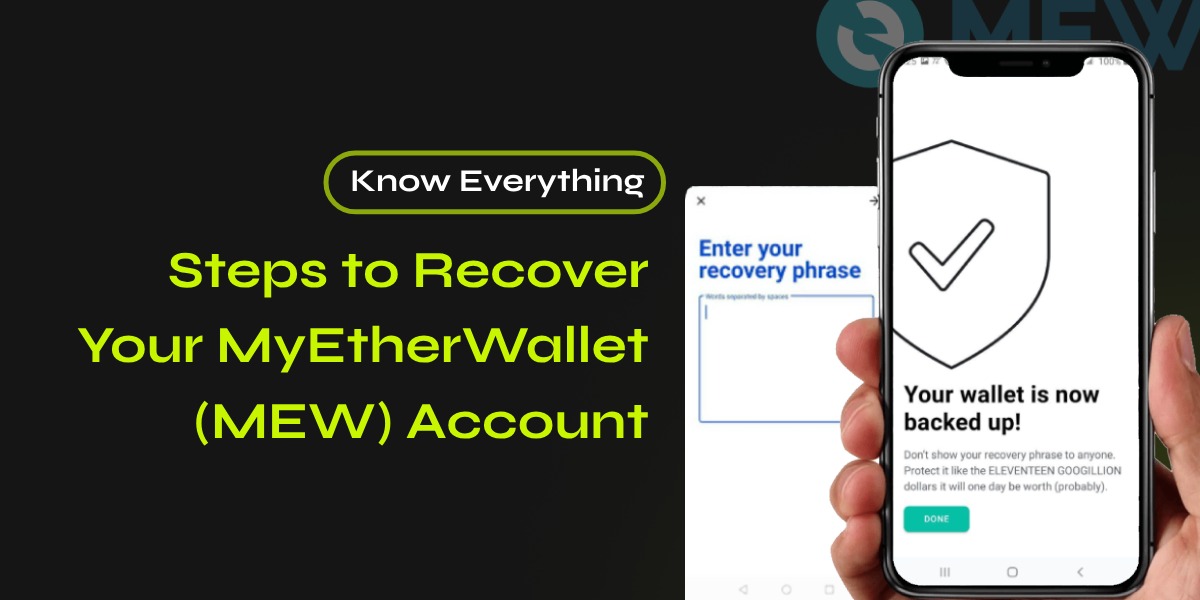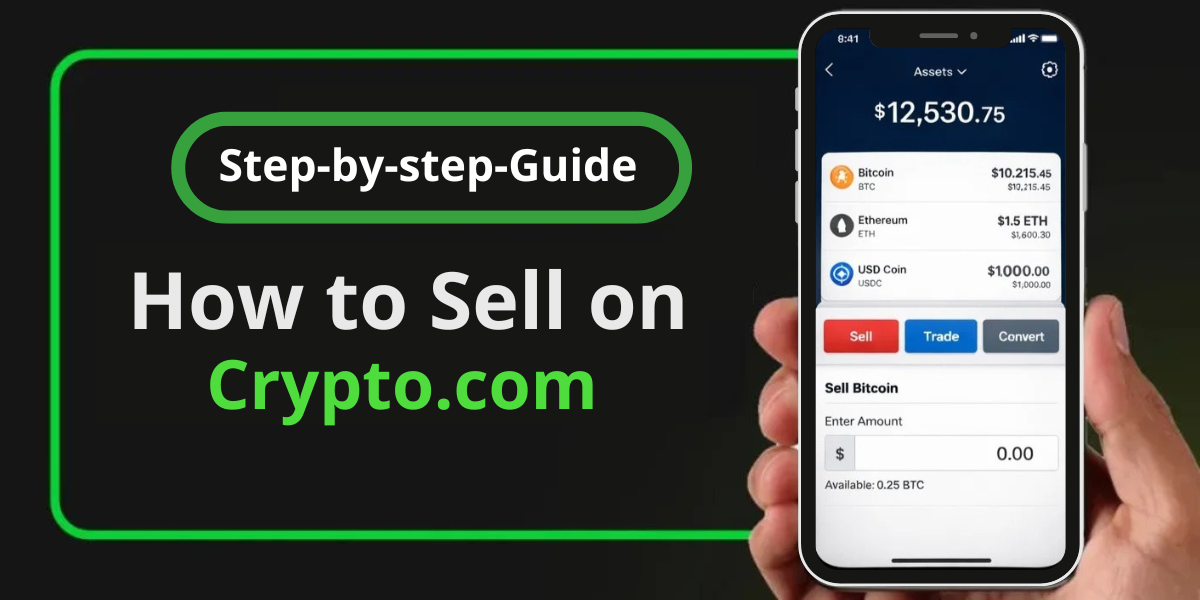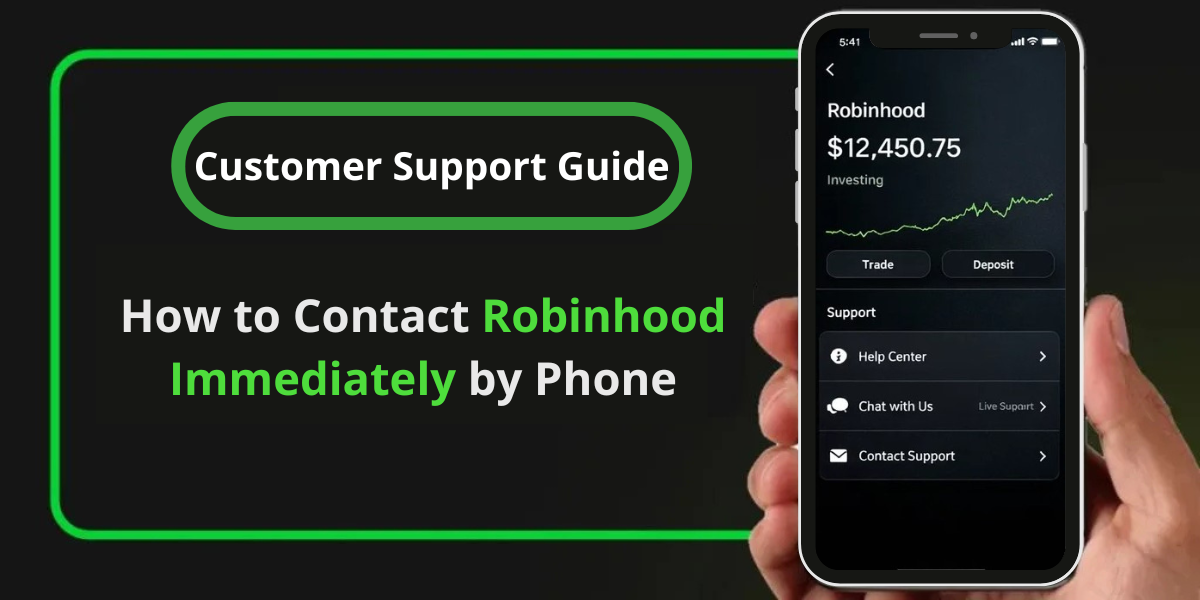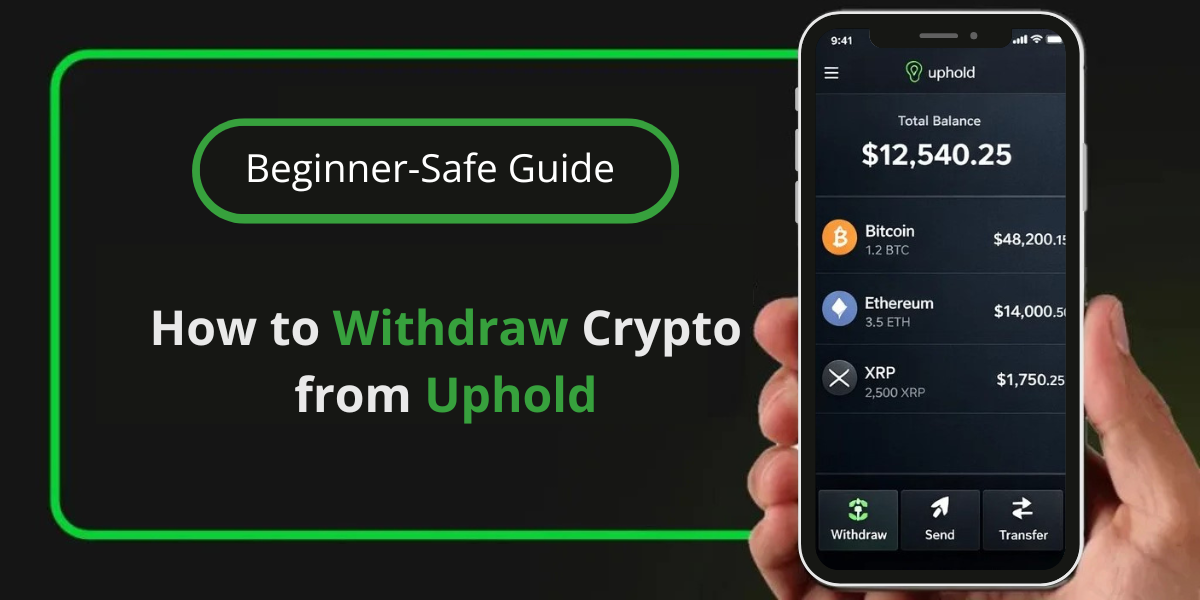Losing access to your cryptocurrency wallet can be a stressful experience. If you’re trying to recover your MyEtherWallet (MEW) account, you might be wondering if it’s possible to do so with just a passkey. Unfortunately, recovering MEW with only a passkey is not possible. Let’s explore why this is the case and what options you do have for recovering your MEW account.
📚 Related: Coinbase Wallet Not Showing Balance? Here’s How to Fix It
Why You Can’t Recover MEW with Only a Passkey
MyEtherWallet is a non-custodial wallet, which means it doesn’t store any user information or manage accounts. This design ensures your privacy and security, but it also means that MEW cannot assist in account recovery using traditional methods like email or phone verification.
What You Need to Recover Your MEW Account
To recover your MEW account, you’ll need one of the following:
- Private Key
- Recovery Phrase (also known as a seed phrase or mnemonic phrase)
- Keystore File (along with its associated password)
Without one of these elements, it’s unfortunately not possible to regain access to your wallet.
Steps to Recover Your MyEtherWallet (MEW) Account
If You Have Your Private Key:
- Go to the MEW website and select ‘Access My Wallet‘
- Choose the ‘Software‘ option
- Select ‘Private Key‘
- Enter your private key
- Click ‘Access Wallet‘
If You Have Your Recovery Phrase:
- Go to the MEW website and select ‘Access My Wallet‘
- Choose the ‘Software‘ option
- Select ‘Mnemonic Phrase‘
- Enter your recovery phrase
- Click ‘Access Wallet‘
If You Have Your Keystore File:
- Go to the MEW website and select ‘Access My Wallet‘
- Choose the ‘Software‘ option
- Select ‘Keystore File‘
- Upload your keystore file
- Enter the password associated with the file
- Click ‘Access Wallet‘
What to Do If You Can’t Find Your Access Information
If you can’t locate your private key, recovery phrase, or keystore file, there are a few steps you can take:
- Search your computer for files beginning with ‘UTC–‘ or your wallet address without the ‘0x‘ at the beginning.
- Look through your files from the time you created the wallet for any relevant documents or screenshots.
- If you used a centralized service like Coinbase or Binance, contact their support team as they might be able to help.
Preventing Future Access Issues
To avoid future recovery problems, consider these steps:
- Use a hardware wallet for enhanced security.
- Utilize MEW’s mobile app, MEW wallet, for easier and more secure access.
- Always keep multiple secure backups of your access information.
- Never store your private key or recovery phrase digitally or share it with anyone.
Conclusion
While it’s not possible to recover MEW with only a passkey, understanding the correct recovery methods can help you regain access to your wallet. Remember, the security of your crypto assets is in your hands, so always keep your access information safe and secure.
By following these guidelines and maintaining good security practices, you can ensure that you’ll always have access to your MEW account, even if you encounter issues in the future.