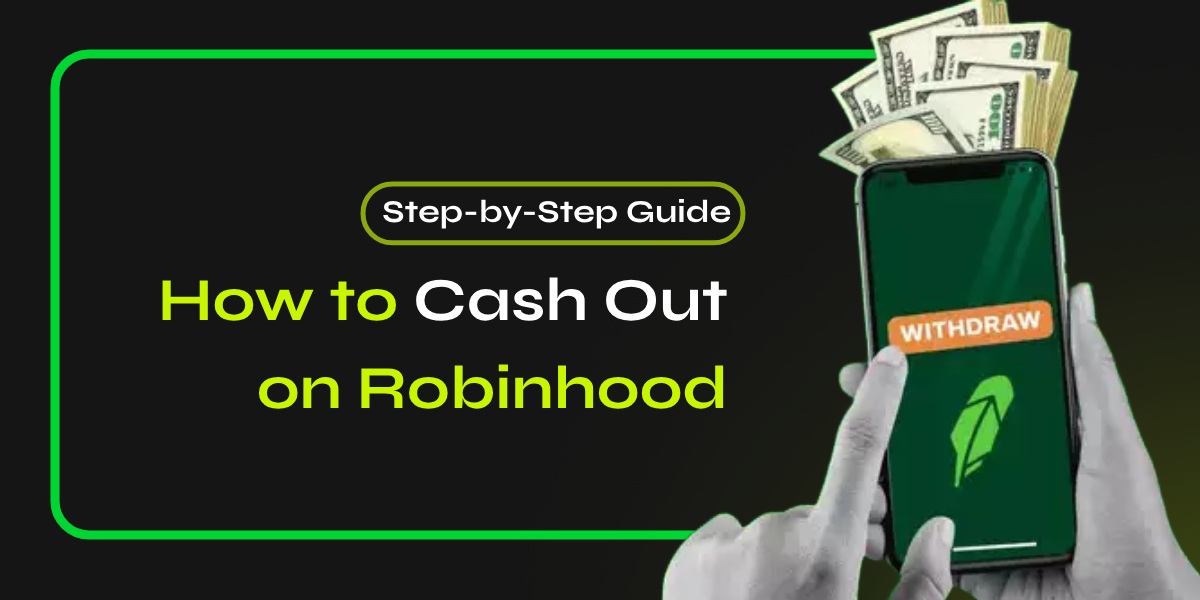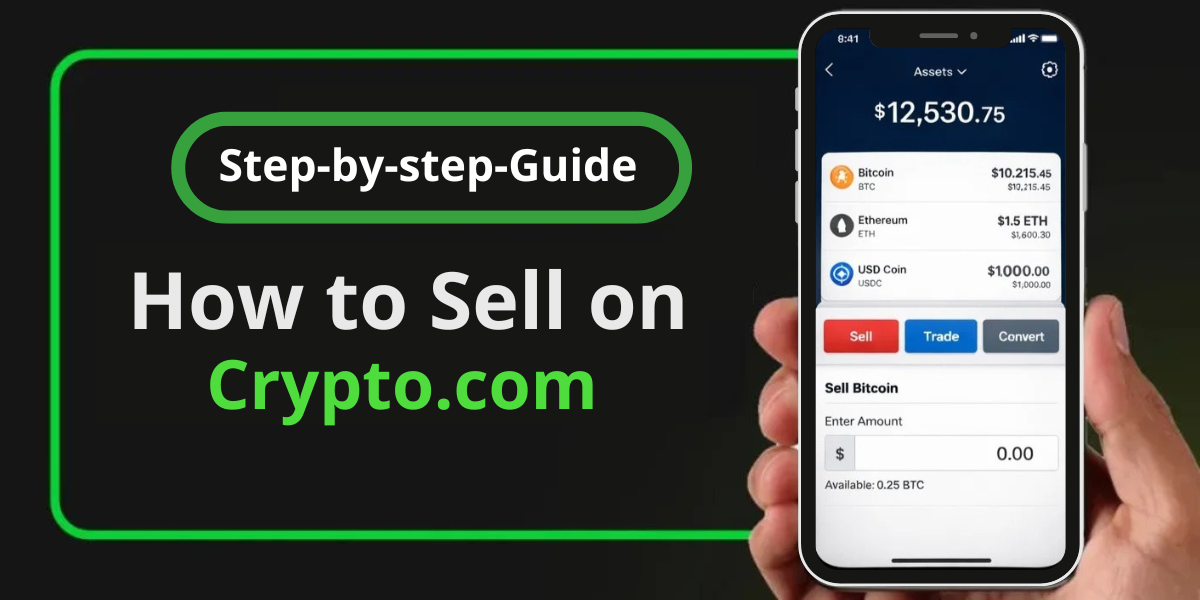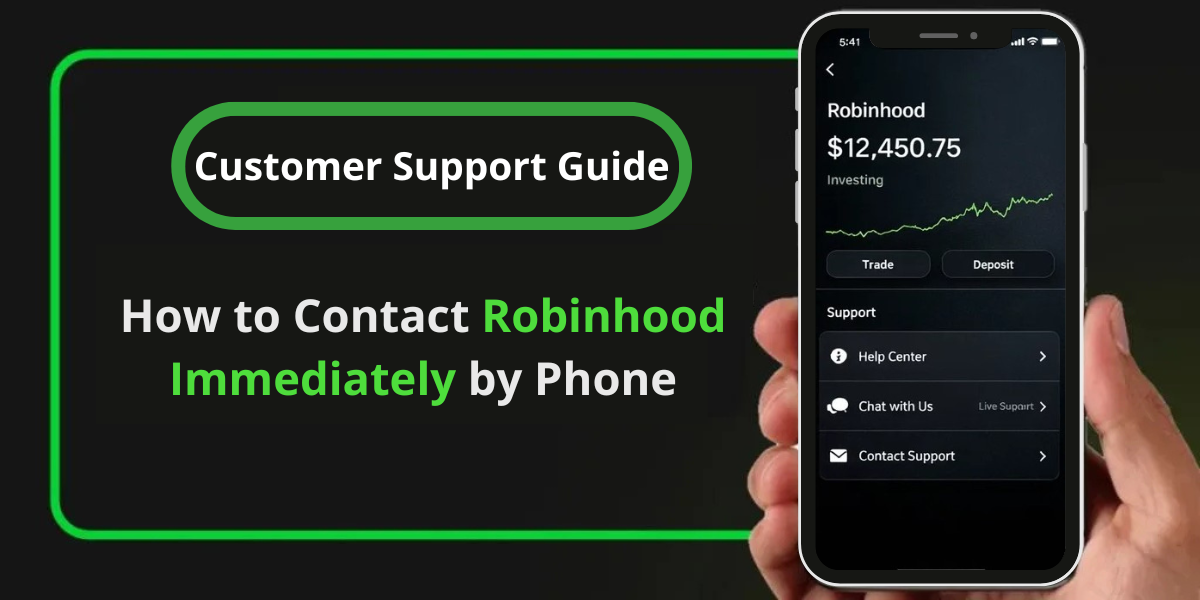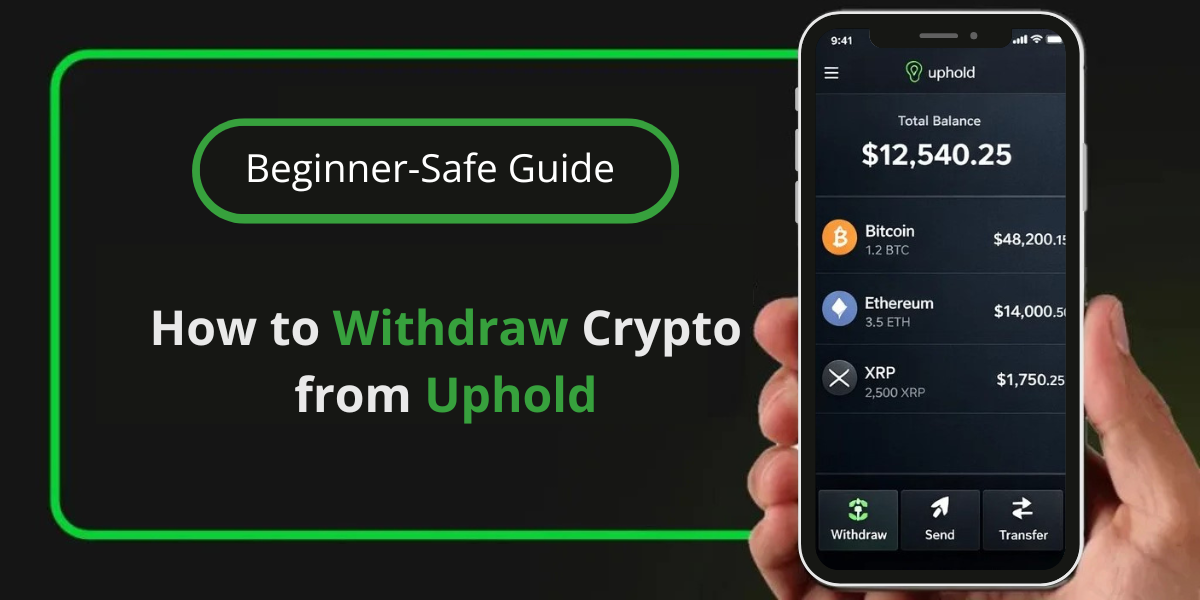If you’re looking to cash out on Robinhood, you’re in the right place. This guide will walk you through the entire process, ensuring that you can easily transfer your funds from your Robinhood account to your bank account. Whether you’re using the mobile app or the website, we’ll cover everything you need to know.
Understanding the Basics to Cash Out on Robinhood
Cashing out on Robinhood means withdrawing money from your brokerage account to your bank account. The process is straightforward but requires a few steps to ensure that your funds are available for withdrawal.
Key Points to Remember
- You can only withdraw funds via bank transfer.
- Withdrawals typically take 1 to 5 business days to process.
- Basic withdrawals are free of charge.
- You can only withdraw uninvested cash; if your funds are tied up in investments, you’ll need to sell those assets first.
Step-by-Step Process to Cash Out on Robinhood
Step 1: Ensure You Have Withdrawable Cash
Before you can cash out, make sure you have cash available for withdrawal. This means:
- Selling any stocks or assets you wish to liquidate.
- Waiting for any recent sales to settle, which typically takes 1 business day.
- Ensuring that any pending deposits are completed before attempting a withdrawal.
Step 2: Access Your Account
- Open the Robinhood app on your mobile device or navigate to the Robinhood website on your desktop.
- Log in to your account using your credentials.
Step 3: Initiate the Withdrawal
For Mobile App Users:
- Tap on the account icon located at the bottom right corner of the screen.
- Select “Transfers” from the menu options.
- Choose “Transfer Money”.
- Enter the amount you wish to withdraw and select your linked bank account as the destination.
- Review and confirm the withdrawal details, then tap “Submit”.
📚Related: How to Transfer Bitcoin From Crypto.com to Robinhood?
For Desktop Users:
- Click on “Account” in the top right corner.
- Select “Transfers” from the dropdown menu.
- Fill out the necessary details, including the amount and destination bank account.
- Review and confirm all information before clicking “Submit”.
Step 4: Wait for Processing
Once you’ve submitted your withdrawal request:
- Expect it to take anywhere from 1 to 5 business days for the funds to appear in your bank account.
- Keep in mind that weekends and holidays may affect processing times.
Common Issues and Troubleshooting
- If you encounter issues with withdrawals, check for any restrictions on your account or ensure that you’re not trying to withdraw funds tied up in pending transactions.
- If you’re attempting to withdraw to a different bank account than the one you initially used for deposits, you’ll need to link it by making a small deposit first.
Frequently Asked Questions
How long does it take for my money to reach my bank?
Withdrawals usually take between 1 and 5 business days, depending on various factors like bank processing times.
Are there any fees for withdrawing money?
No, Robinhood does not charge fees for cashing out funds.
Can I cancel a withdrawal once it’s initiated?
No, once a withdrawal request is submitted, it cannot be canceled.
Conclusion
Cashing out on Robinhood is a simple process when you follow these steps. By ensuring you have uninvested cash available and following the outlined procedures, you can smoothly transfer your funds back to your bank account. Always remember to check for any potential restrictions or pending transactions that could delay your withdrawal.By understanding how to cash out effectively, you can manage your investments with confidence and ease.