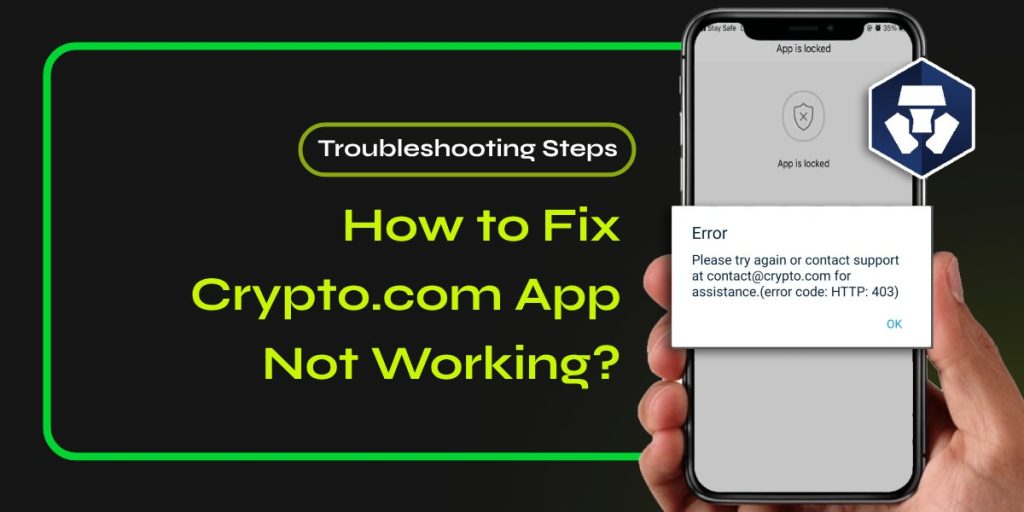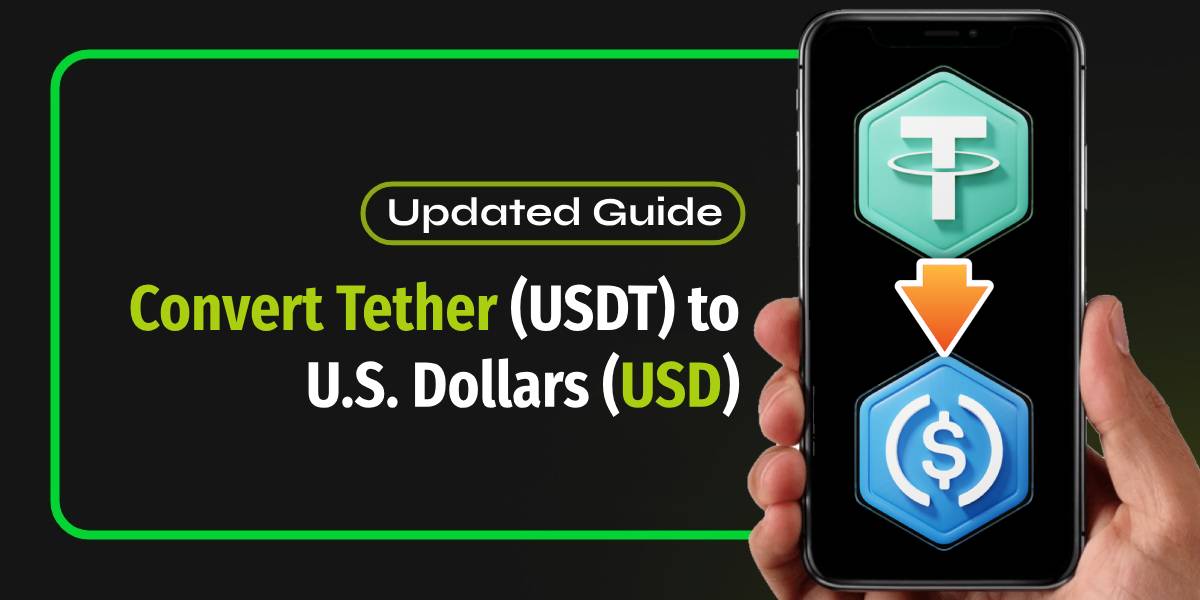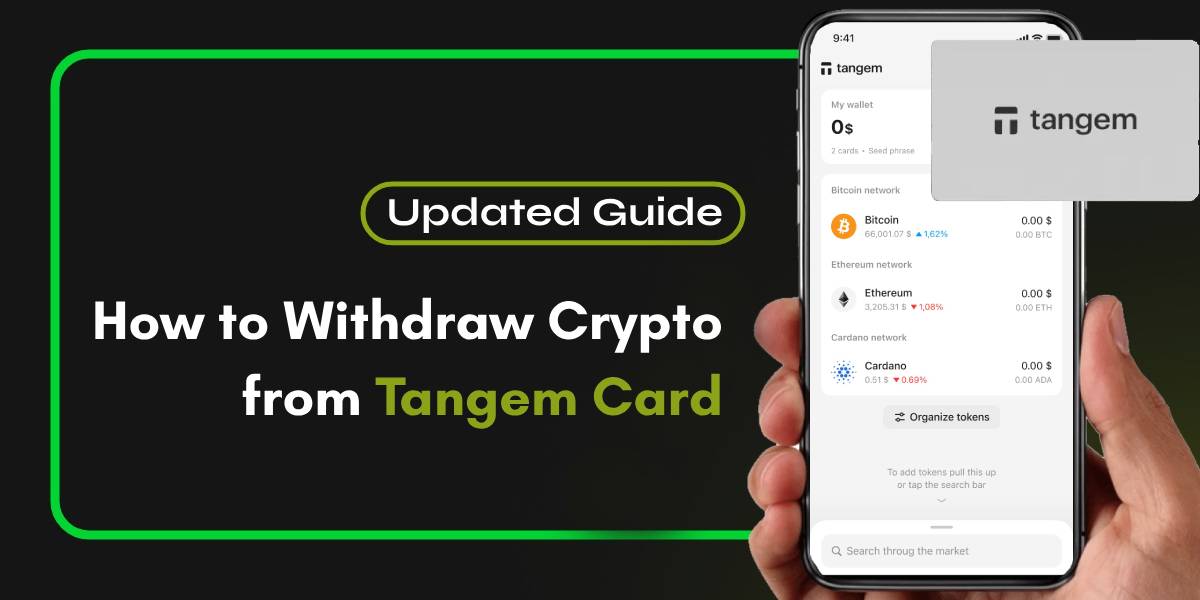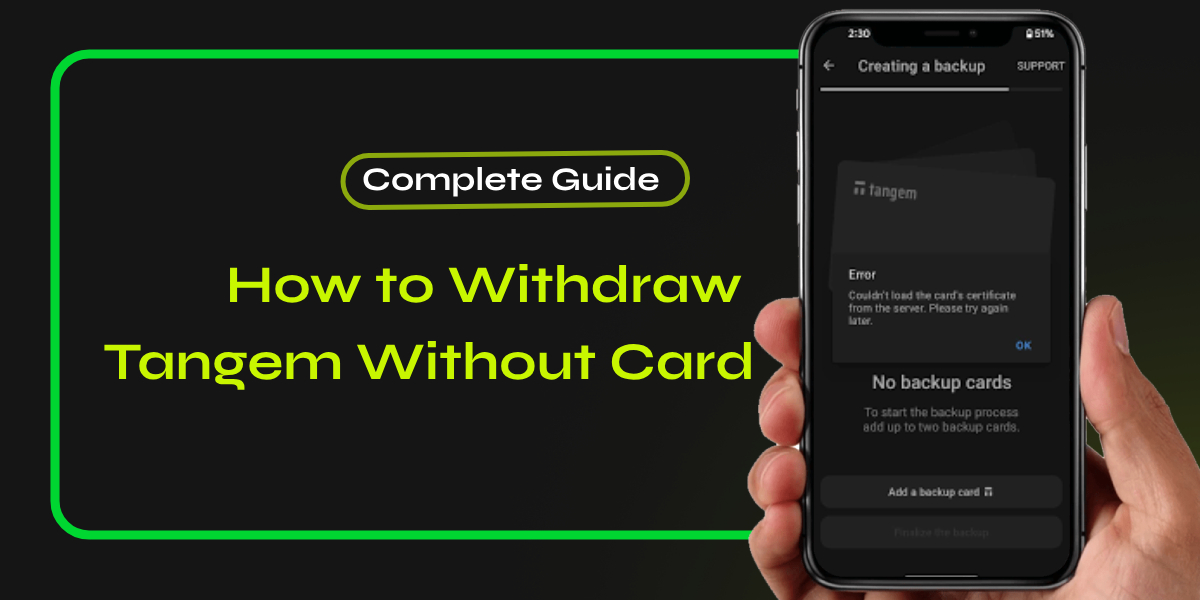If you’re facing issues with the Crypto.com app not working, you’re not alone. Many users encounter problems that can stem from various factors, including connectivity issues, app updates, and maintenance. This guide will walk you through common reasons for these issues and provide practical solutions to get the app back up and running smoothly.
📚 Related: Transfer Funds from Argent to MetaMask
Why Is Crypto.com Not Working?
The Crypto.com app can experience various issues that prevent it from functioning properly. Here are some common reasons why the Crypto.com app might not be working:
- Scheduled Maintenance or Server Downtime
The Crypto.com app may undergo scheduled maintenance or experience unexpected server downtime. These situations can temporarily disrupt your access to the app. Always check Crypto.com’s official channels for announcements regarding maintenance periods.
- Network Connectivity Problems
A stable internet connection is essential for the app’s functionality. If you’re experiencing slow loading times or transaction failures, ensure that your Wi-Fi signal is strong or that your mobile data is functioning properly.
- Outdated App Version
Using an outdated version of the Crypto.com app can lead to compatibility issues. Developers frequently release updates to fix bugs and improve performance. Check your device’s app store for any available updates to ensure you’re using the latest version.
- Software Glitches and Bugs
Like any software, the Crypto.com app can encounter glitches or bugs. If you experience unusual behavior, try restarting the app or your device. If problems persist, report them to Crypto.com’s customer support for further assistance.
- Device Compatibility
Ensure your device meets the minimum system requirements for the Crypto.com app. Older devices or operating systems may not support the latest app features, leading to functionality issues.
- Incorrect Login Information
Issues logging into your account can often be due to incorrect credentials. Double-check your email address and password. If you’ve forgotten your password, use the app’s password recovery feature.
Troubleshooting Steps to Fix Crypto.com App Not Working
To resolve the Crypto.com app not working issue, follow these steps:
Step 1: Check for Maintenance Updates:
Visit Crypto.com’s official website or social media channels to see if there are any maintenance updates or server issues.
Step 2: Check Your Internet Connection
Test your connection by browsing other websites or using other apps. If your connection is weak, try switching to a different network or resetting your router. Try switching between WiFi and mobile data to see if the issue persists. An unstable connection can often cause the app to malfunction.
Step 3: Update the App
Make sure your Crypto.com app is updated to the latest version. Outdated versions can have bugs that are fixed in newer updates. Go to your app store, search for Crypto.com, and update the app if necessary.
Step 4: Clear App Cache and Data
Sometimes, accumulated cache and data can cause the app to misbehave. Go to your device settings, find the Crypto.com app, and clear its cache and data. This can resolve many common issues.
Step 5: Restart Your Device
A simple restart of your mobile device can sometimes fix app issues. Restart your phone and try opening the app again.
Step 6: Reinstall the App
If clearing the cache and data doesn’t work, try uninstalling and then reinstalling the app. This ensures that you have a fresh installation, free from any corrupted files.
Step 7: Check for Device Updates
Ensure your device’s operating system is up to date. Sometimes, app issues can be due to compatibility problems with the OS. Update your Android or iOS to the latest version available.
Step 8: Disable VPN
If you are using a VPN, try disabling it. VPNs can sometimes interfere with the app’s functionality. Toggle the VPN off and see if the app works.
Step 9: Free Up Storage Space
Ensure your device has enough storage space. Insufficient storage can cause apps to crash or not open at all. Clear some space and try again.
Step 10: Contact Customer Support
If none of the above steps work, reach out to Crypto.com customer support. They can provide further assistance and help troubleshoot the issue. You can contact them via email or through their help center.
FAQs About Fixing the Crypto.com App Not Working
How can I fix login issues on the Crypto.com app?
If you are unable to log into your Crypto.com account, double-check your login credentials for accuracy. If you’ve forgotten your password, use the app’s password recovery feature. Additionally, ensure that there are no ongoing server issues or maintenance that might affect login capabilities.
What should I do if the app keeps crashing?
If the Crypto.com app crashes frequently, try the following steps:
- Clear the app cache through your device settings.
- Restart your device.
- Uninstall and reinstall the app.
- Check for any available updates for both the app and your device’s operating system.
If the problem persists, consider contacting Crypto.com support for further assistance.
How do I know if the Crypto.com app is down?
To check if the Crypto.com app is down, visit the official Crypto.com status page or their social media channels for real-time updates. Users often report issues on forums or social media, which can also indicate widespread problems with the app.
Can clearing the app cache help with performance issues?
Yes, clearing the app cache can significantly improve performance issues. Cached data can sometimes cause conflicts or slow down the app. To clear the cache, go to your device settings, find the Crypto.com app, and select the option to clear cache. This can help resolve many common issues related to app functionality.
Conclusion
Encountering issues with the Crypto.com app not working can be frustrating, especially when you need to manage your crypto assets, but understanding the common causes and solutions can help you troubleshoot effectively. However, by following these troubleshooting steps, you can resolve most common problems and get back to trading in no time. Remember, keeping your app and device updated, maintaining a stable internet connection, and clearing cache regularly can prevent many issues from occurring. If all else fails, don’t hesitate to contact customer support for help. Happy trading!