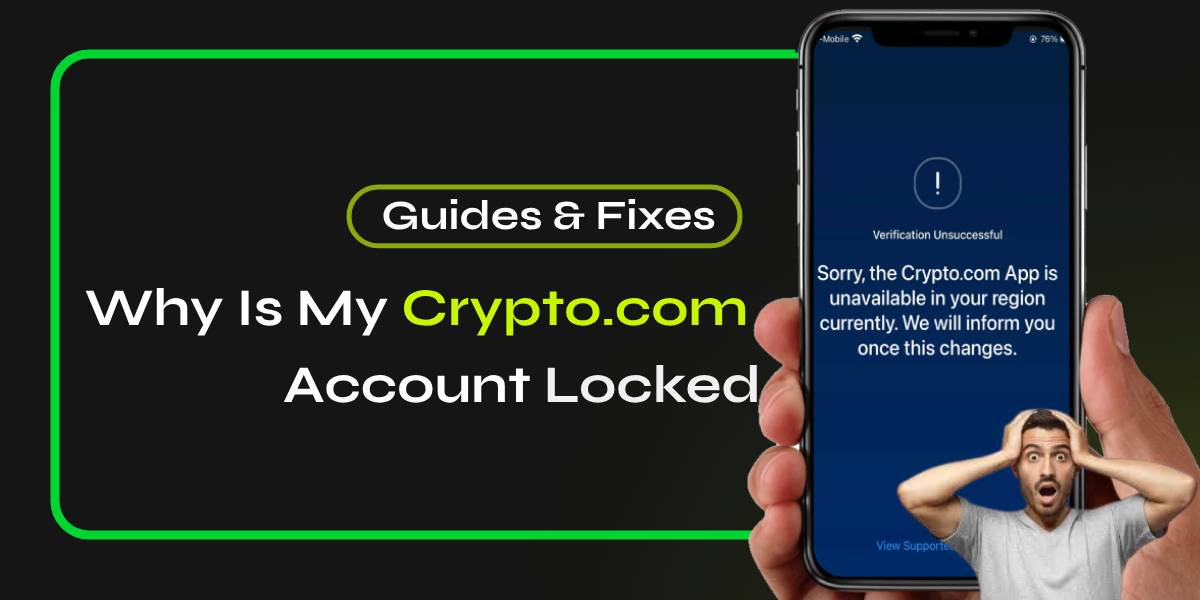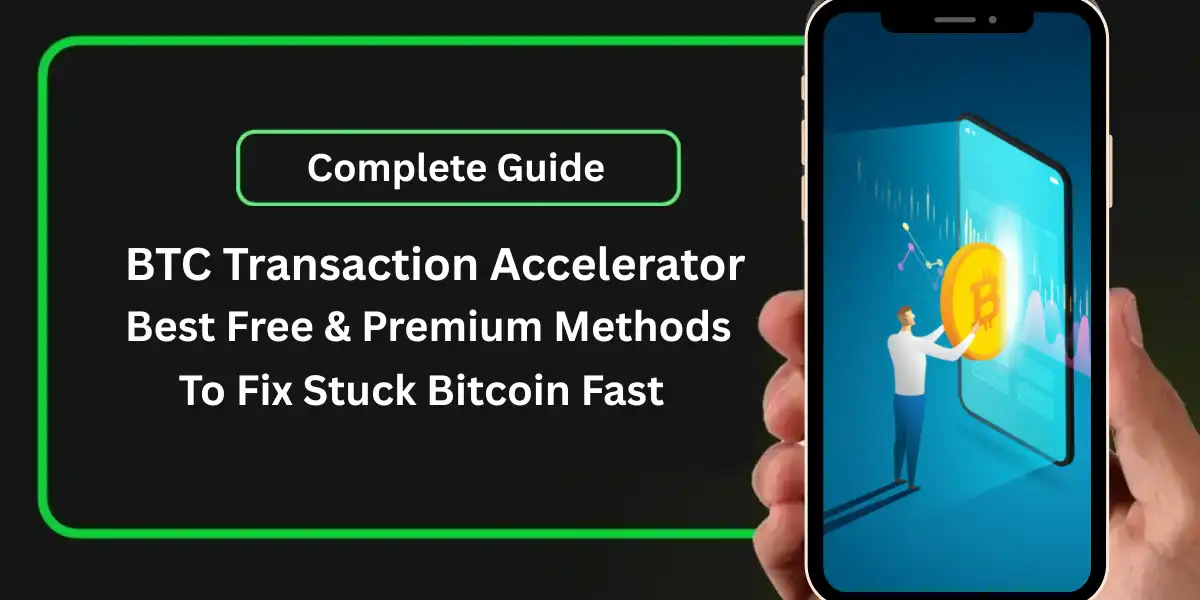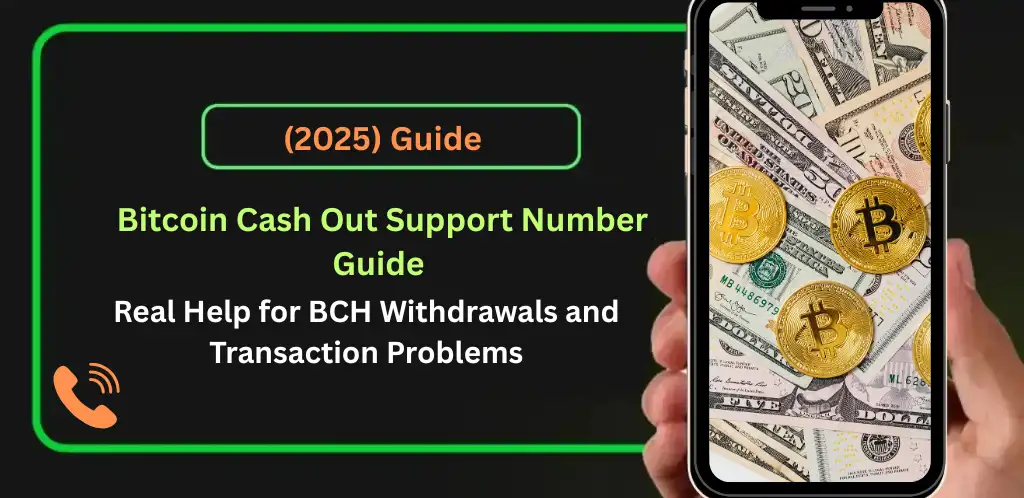If you’ve suddenly found your Crypto.com account locked, you’re not alone. Many users experience this issue, and it can be frustrating—especially if you need access to your funds or want to make a quick trade. This article explains the common reasons for a Crypto.com Account Locked situation, how you can resolve it, and what steps to take for the fastest support.
Unlock Your Crypto.com Account Step-by-Step Solution
1. Identify the Reason for the Lock
- Check your email for notifications from Crypto.com explaining why your account was locked.
- If you triggered the lock due to security concerns, follow the instructions in the email.
2. Use the Crypto.com App to Regain Access
- Open the Crypto.com App and select “Log In to Existing Account.”
- Enter and verify your registered email address.
- Confirm the reason your account was locked.
- Complete the identity verification process as prompted in the app.
3. Contact Customer Support for Manual Unlock
- If you cannot unlock your account through the app, contact the Crypto.com Customer Support Team via their chat or the “Account Locked” page.
- Be prepared to verify your identity and provide any requested documentation.
- Manual unlocks may take several business days to process.
4. Unfreeze Your Crypto.com Visa Card
- Once your account is unlocked, don’t forget to unfreeze your card in the app:
- Go to the “Card” tab
- Tap the card icon in the upper right corner
- Tap “Unfreeze your card”
📚Recent Blog:- How to Recover Your Coinbase Account
Common Reasons Why Your Crypto.com Account Is Locked
1. Security Concerns and Unauthorized Activity
Crypto.com takes security very seriously. If the system detects suspicious activity—such as unauthorized login attempts, unusual transactions, or access from an unfamiliar device—your account may be locked automatically to protect your assets. You might also receive an email prompting you to lock your account if you suspect it’s been compromised.
2. Multiple Failed Login Attempts
Entering the wrong password or authentication code several times in a row can trigger a temporary lock. This is a standard security measure to prevent brute-force attacks on your account.
3. Verification and Compliance Issues
If you haven’t completed the required Know Your Customer (KYC) verification, or if there’s an issue with your submitted documents (such as blurry photos or expired IDs), Crypto.com may suspend your account until the information is updated.
4. Account Compromise or Lost Device
If you lose your device or believe your account has been compromised, you or Crypto.com support may lock your account to prevent unauthorized withdrawals or changes.
5. Violation of Terms of Service
Accounts can be locked or suspended if there’s evidence of violating Crypto.com’s terms, such as fraudulent activity or using the platform for prohibited purposes.
Tips for Preventing Future Account Locks
- Always use strong, unique passwords and enable two-factor authentication (2FA).
- Keep your app updated and avoid logging in from public or shared devices.
- Complete all verification steps and ensure your documents are valid and clear.
- Monitor your account for unusual activity and act quickly if you notice anything suspicious.
Contact us for instant help regarding your Crypto.com Account Locked situation. Our support team is ready to assist you and ensure your account is secure and accessible as soon as possible.
Frequently Asked Questions (FAQs)
How long does it take to unlock a Crypto.com account?
Unlocking your account can take several business days, especially if manual verification is required. Using the app’s automated process may be faster, but complex cases will need support intervention.
What should I do if I lost access to my 2FA device?
Contact Crypto.com support immediately. They will guide you through the process to verify your identity and restore access to your account.
Can I still receive referrals or rewards while my account is locked?
Yes, your affiliate or broker status and existing referrals remain active even if your account is locked. However, you won’t be able to access or withdraw rewards until your account is unlocked.