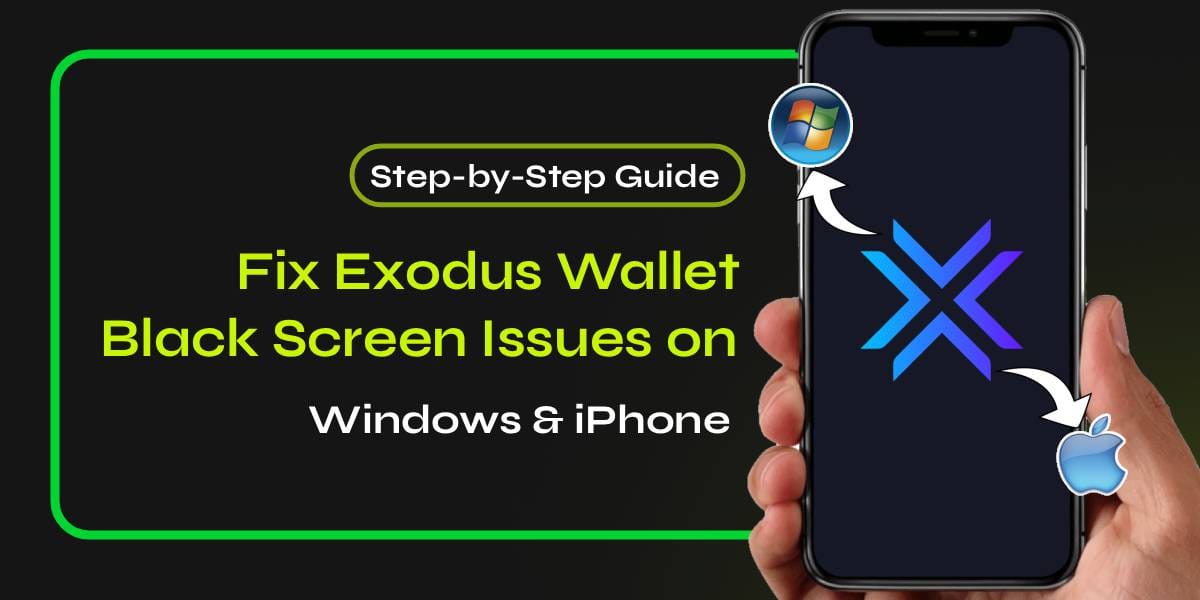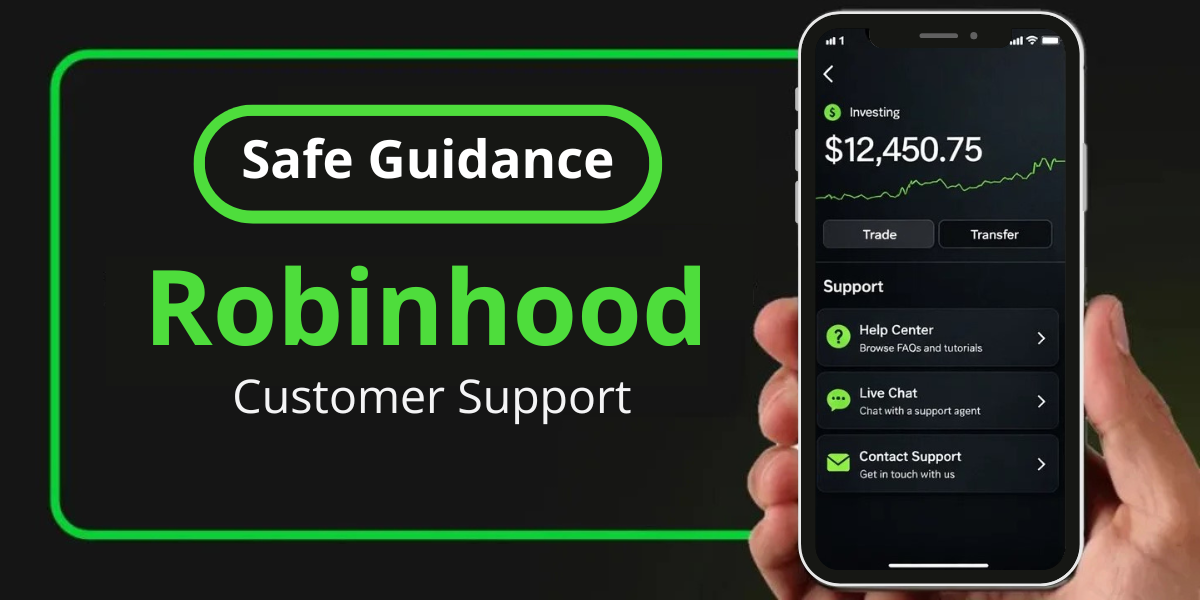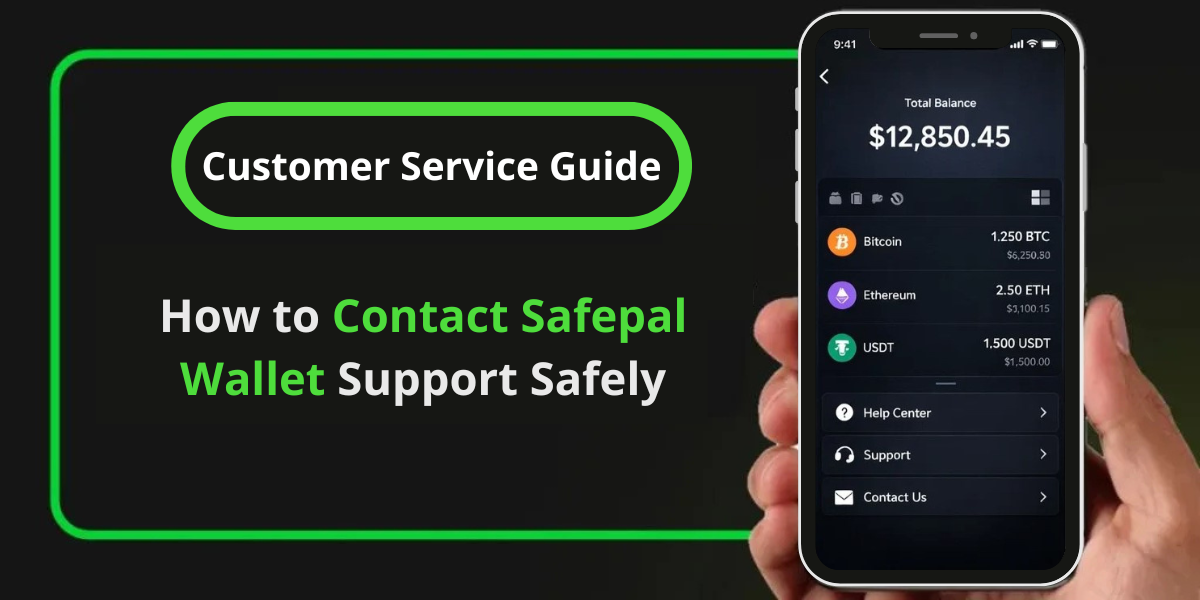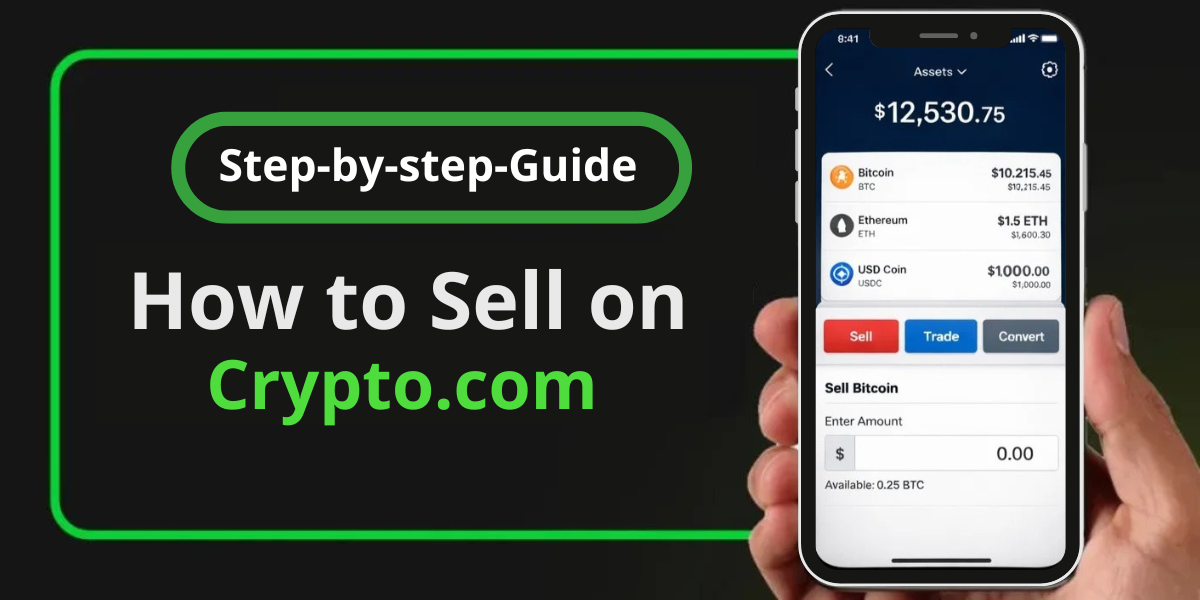If your Exodus Wallet shows a black screen on Windows or iPhone, it’s often caused by corrupted cache files, outdated graphics drivers, or a recent software update. This guide walks you through simple, proven solutions to restore your wallet without risking your funds.
How to Fix Exodus Wallet Black Screen Issues on Windows
1. Check for Running Exodus Processes
- “Press Windows key + R” to open the Run box
- Type “
taskmgr” and hit Enter to open Task Manager - Go to the Processes tab and look for any Exodus-related processes
- If found, select them and “click End task” to close them
📚Also Read: How to Troubleshoot Exodus Wallet Network or Connection Issues?
2. Update Your Graphics Drivers
- Right-click on your desktop and select Graphics Options
- Choose Update Graphics Driver
- Follow the on-screen instructions to update your graphics drivers
3. Reinstall Exodus Wallet
- Back up your 12-word recovery phrase before uninstalling.
- Go to the official Exodus download page and download the latest version.
- Uninstall the existing app, reboot, then install the new one.
4. Downgrade to a Previous Version
- If the latest version is causing the black screen, try downgrading to an older version
- Visit the Exodus releases page and search for a stable version that worked for you previously
- Download the corresponding
exodus-windows-x64-xx.xx.x.exefile and install it
5. Clear Exodus Cache
- Press
Windows key + R→ type%AppData%→ hit Enter. - Locate the Exodus folder and delete it.
- Reboot your PC and reopen Exodus.
🔐 Tip: Never share your 12-word recovery phrase or private keys. Exodus will never ask for them.
If none of the above steps resolve the black screen issue, you may need to restore your wallet from a backup. If you don’t have a backup, contact Exodus support for further assistance.
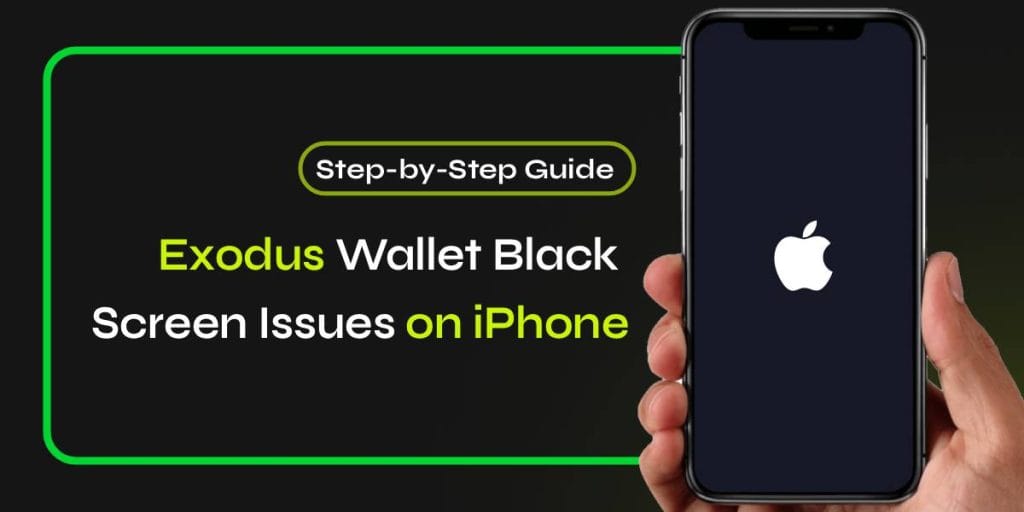
Fixing Exodus Wallet Black Screen Issues on iPhone
1. Force Close the Exodus App
- Swipe up from the bottom (or double-tap the Home button).
- Swipe the Exodus app off the screen to close it.
- After some time, reopen the app.
2. Restart Your iPhone
- A quick reboot can fix app glitches and background memory issues.
3. Update Exodus and iOS
- Open App Store → Search for Exodus → Tap Update if available.
- Go to Settings > General > Software Update to ensure iOS is current.
4. Reinstall Exodus App
- Back up your 12-word recovery phrase before uninstalling.
- Delete the app → reinstall it from the App Store.
- Restore your wallet using your recovery phrase.
5. Check Device Health
- Ensure your device has enough free storage and is not jailbroken.
- If low on memory, try deleting unused apps or files.
💡 Still stuck? Reach out to Exodus Customer Support for device-specific help.
Final Thoughts
Experiencing the Exodus Wallet black screen issue can be stressful—but it’s fixable. Follow the steps above based on your device, and your wallet should be running normally in no time.
Frequently Asked Questions (FAQ)
Will I lose my funds if I reinstall Exodus Wallet?
No. As long as you have your 12-word recovery phrase, you can restore your wallet anytime.
Is it safe to delete Exodus cache files?
Yes. Deleting cache can solve display issues and won’t affect your wallet balance or data.
Why does Exodus Wallet show a black screen only on Windows?
This is usually due to outdated graphics drivers or system permissions.
Can I fix this without reinstalling the app?
Yes—ending background processes or clearing cache may fix the issue without reinstalling.