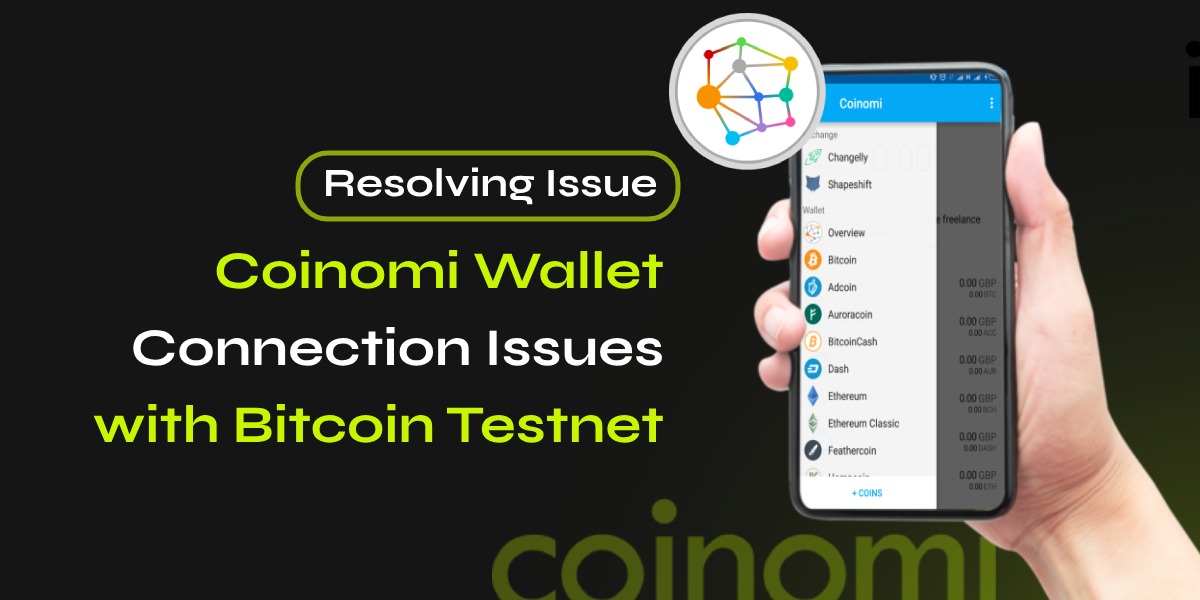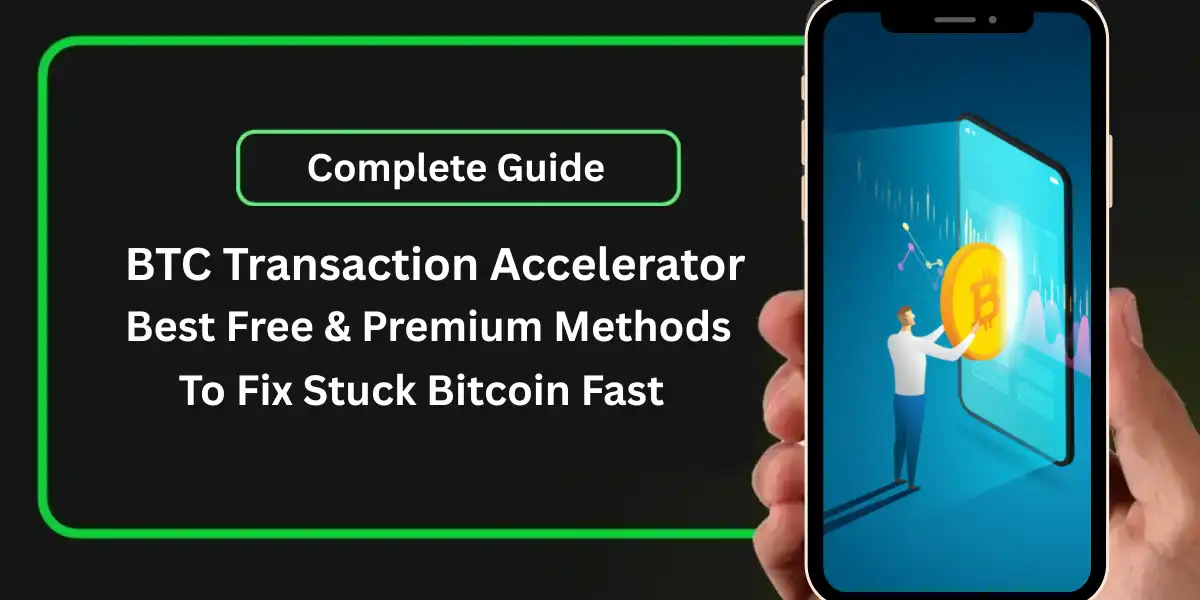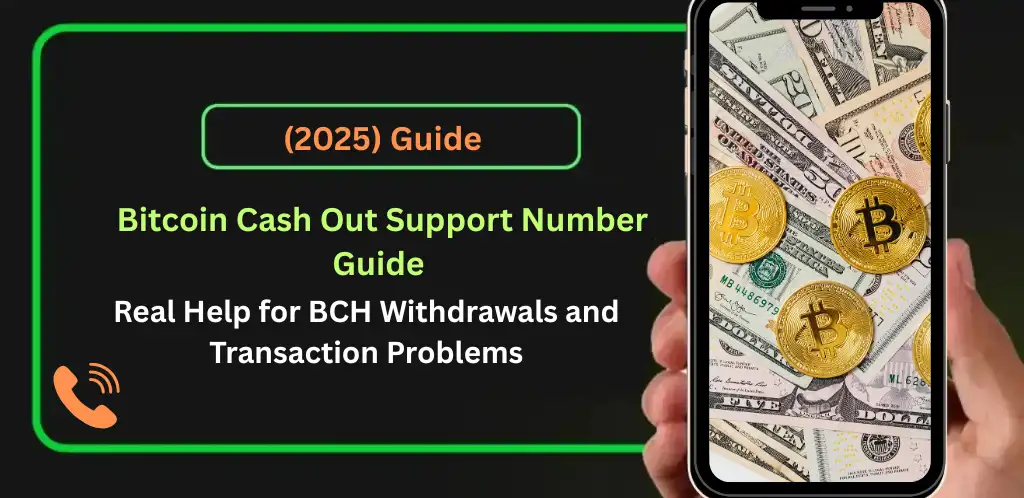If you’re experiencing connection issues with the Bitcoin testnet on your Coinomi wallet, you’re not alone. Many users have faced similar problems, but there are several steps you can take to resolve these issues. This guide will walk you through the troubleshooting process to get your Coinomi wallet back on track.
📚Related: Coinbase Wallet Bridge Not Working – What To Do?
Common Symptoms of Connection Issues with Bitcoin Testnet on Coinomi Wallet
When your Coinomi wallet is unable to connect to the Bitcoin testnet, you might notice the following symptoms:
- No Connection Message: A “No Connection” message appears, indicating that the wallet cannot communicate with the servers or nodes.
- Missing Coins: Coins may appear missing in the overview.
- Transaction Issues: Transactions may not send, and you might see an empty or incomplete transaction history.
- Wrong Balance: The displayed balance may be incorrect.
- Exchange Connection Problems: You may be unable to connect to exchanges.
Troubleshooting Connection Issues with Bitcoin Testnet
Here are some steps you can take to resolve connection issues with your Coinomi wallet:
1. Update Coinomi
Ensure you are using the latest version of the Coinomi app. Updates often include bug fixes and improvements that can resolve connectivity issues.
2. Refresh the Wallet
- Mobile: Open the wallet experiencing issues and swipe down on the screen to refresh.
- Desktop: Press the “v” button at the top right corner of the window and select “Refresh”.
3. Check Internet Connection
Disconnect and reconnect to the internet. Ensure your phone or computer has a stable internet connection. Try different WiFi networks or switch to mobile data.
4. Restart the App
On mobile, swipe Coinomi off from the list of open apps. Restart the app to see if the connection issue is resolved.
5. Resynchronize the Wallet
Select “… / Resynchronize” from the top right menu. Wait a few seconds for the app to reconnect and update the wallet state.
6. Use a VPN
Connect to the internet via a VPN. If you are already using a VPN, try using a different country or disabling the VPN.
7. Clear App Cache (Android)
Go to your Android’s “Settings / Apps / Coinomi / Storage / Clear cache” and clear the app cache.
8. Restart Your Device
Sometimes, a simple device restart can resolve connectivity issues.
9. Remove and Re-add the Wallet
Remove the wallet of the coin that isn’t connecting, then re-add it to your list of coins.
10. Check Firewall and Ports
Ensure your ISP, router, firewall, or VPN is not blocking ports in the range 6000-6200. Set your firewall and/or VPN to accept these ports if necessary.
11. Recover Wallet on a Different Device
Recover the wallets with the recovery phrase on a different, trusted device to see if the issue persists.
Advanced Troubleshooting To Fix Connection Issues with Bitcoin Testnet
If the above steps do not resolve the issue, consider the following advanced troubleshooting methods:
1. Check for Network Problems
Sometimes, the issue may be with the testnet network itself. Check online forums or Coinomi’s support page for any known network issues.
2. Add Nodes Manually
You can add nodes manually to your wallet’s configuration file. This can help establish a connection if the default nodes are down.
3. Reindex the Wallet
If your wallet is on the wrong chain, close the wallet and restart it with the -reindex command. This will start the syncing process from the beginning.
Conclusion
Connection issues with the Bitcoin testnet on Coinomi can be frustrating, but following these troubleshooting steps can help you resolve the problem. If you continue to experience issues, consider reaching out to Coinomi’s support team for further assistance. Remember, your coins are safe even if the app is not displaying the correct balance or transaction history.