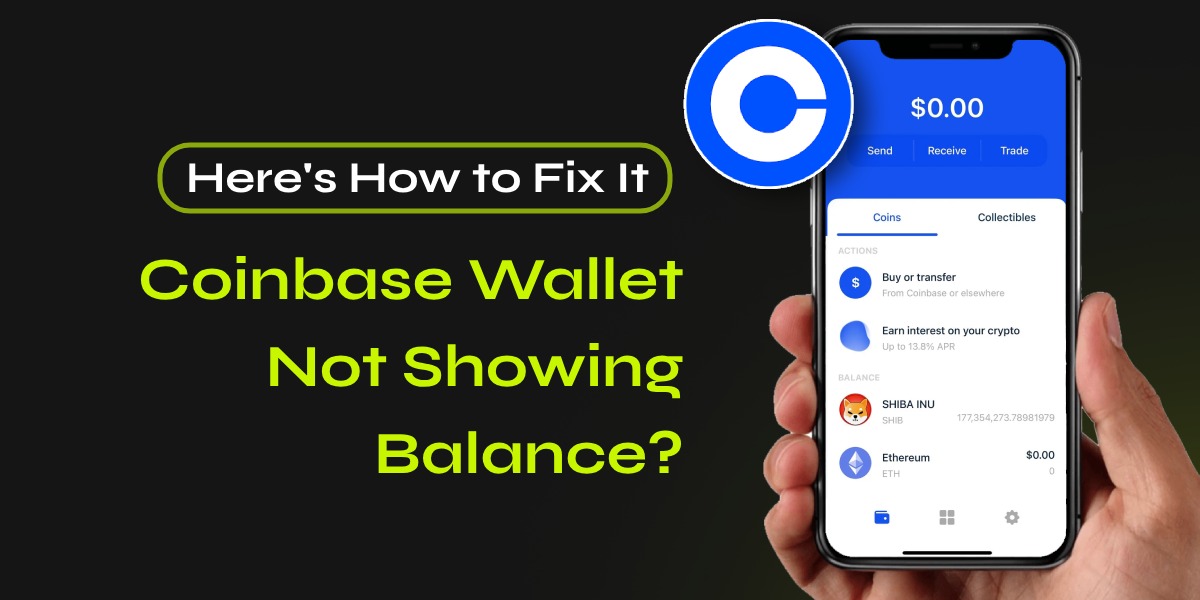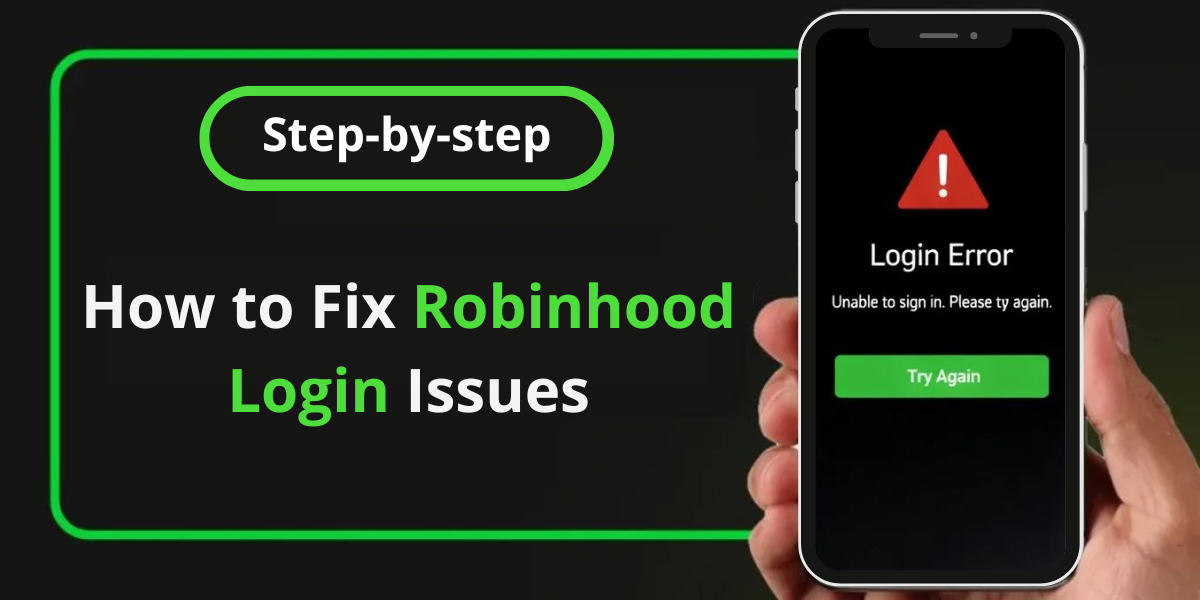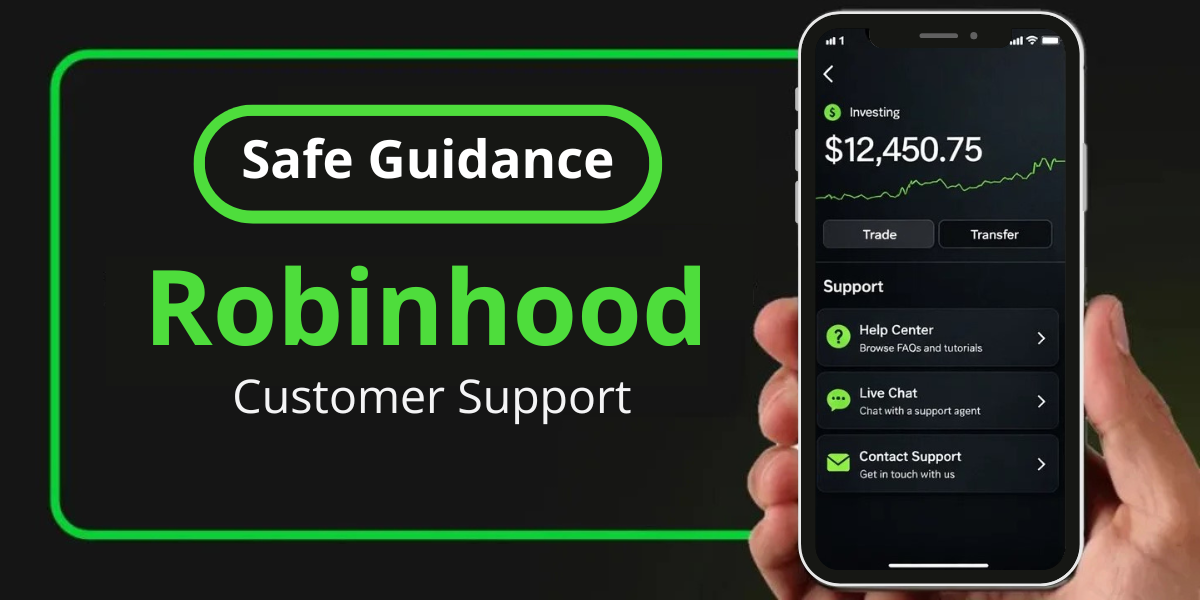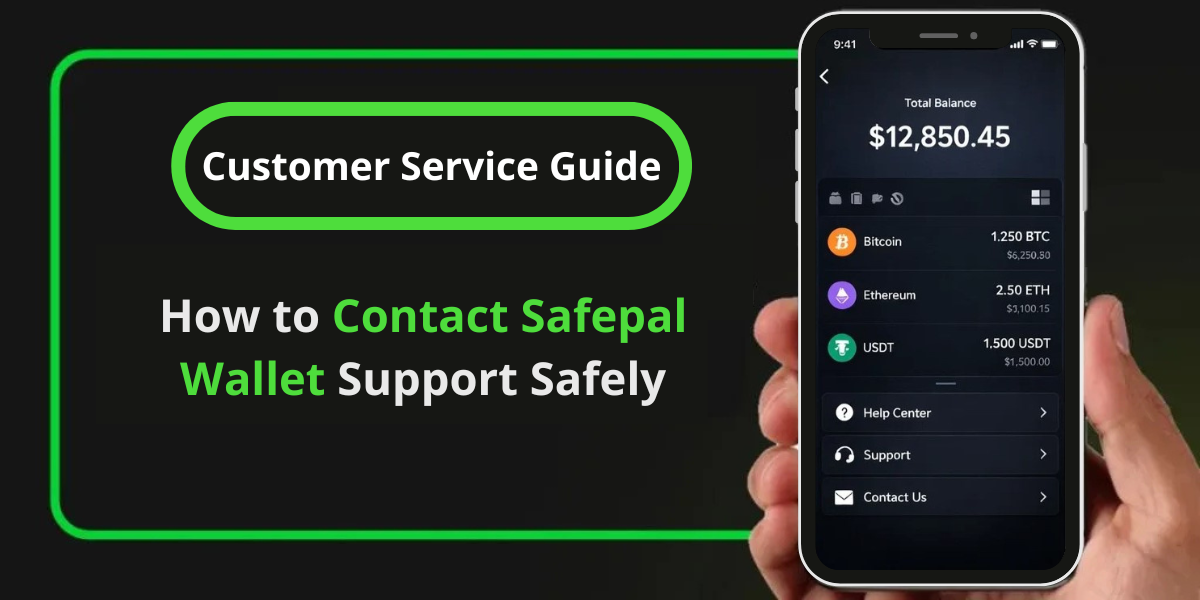If you’re a Coinbase Wallet user, you might have encountered the frustrating issue of your wallet not showing the correct balance. This problem can arise for several reasons, but fortunately, there are multiple solutions to address it. In this article, we’ll explore the common causes and provide step-by-step instructions to fix the “Coinbase Wallet Not Showing Balance” issue. We’ll also cover related problems such as “Coinbase Showing 0 Balance” and “Coinbase Not Updating Balance.”
📚Related: Coinbase Wallet Bridge Not Working: Unable to Bridge from ETH to Base
Common Causes of Coinbase Wallet Showing 0 Balance Issues
- Internet Connectivity Issues: A poor or unstable internet connection can prevent your wallet from fetching the latest balance.
- Synchronization Problems: Coinbase Wallet needs to synchronize with the blockchain network to display the correct balance.
- Incorrect Login Credentials: Using incorrect login details can lead to errors in displaying the balance.
- Pending Transactions: Transactions that are not yet confirmed can cause discrepancies in the displayed balance.
- Technical Issues or Maintenance: Server maintenance or technical glitches on Coinbase’s end can affect balance updates.
- Outdated App Version: Using an outdated version of the Coinbase Wallet app can lead to display issues.
Steps to Fix Coinbase Wallet Not Showing Balance
1. Check Your Internet Connection
Ensure that your device is connected to a stable and strong internet connection. A weak connection can hinder the wallet’s ability to update the balance.
2. Update the Coinbase Wallet App
Make sure you are using the latest version of the Coinbase Wallet app. Updating the app can resolve many issues related to balance display.
3. Clear Cache and Data
Clearing the app’s cache and data can help resolve temporary glitches. Here’s how to do it:
- Go to your device’s settings.
- Navigate to the “Apps” or “Application Manager.”
- Find and select “Coinbase Wallet.”
- Tap on “Storage” and then “Clear Cache” and “Clear Data.”
4. Log Out and Log Back In
Sometimes, simply logging out and then logging back into your Coinbase Wallet can refresh the connection and update the balance.
5. Check for Server Maintenance
Visit Coinbase’s official website or social media channels to check if there is any scheduled maintenance or server downtime. If so, wait until the maintenance is complete.
6. Verify Pending Transactions
Pending transactions can cause discrepancies in your balance. Check the status of your transactions and wait for them to be confirmed.
7. Synchronize with the Blockchain
Ensure that your wallet is properly synchronized with the blockchain network. This may require a stable internet connection and some patience.
8. Free Up Device Storage
Insufficient storage on your device can cause the app to malfunction. Free up some space and try again.
Additional Tips
- Use a Different Device or Browser: If the issue persists, try accessing your Coinbase Wallet from a different device or browser.
- Contact Coinbase Support: If none of the above solutions work, reach out to Coinbase Support for further assistance. Provide them with detailed information about the issue.
Conclusion
Experiencing issues with your Coinbase Wallet not showing the correct balance can be frustrating, but by following the steps outlined above, you can resolve the problem efficiently. Ensure you have a stable internet connection, keep your app updated, and check for any pending transactions or server maintenance. If all else fails, don’t hesitate to contact Coinbase Support for help.
By addressing these common issues, you can ensure that your Coinbase Wallet displays the correct balance, allowing you to manage your cryptocurrency assets with confidence.