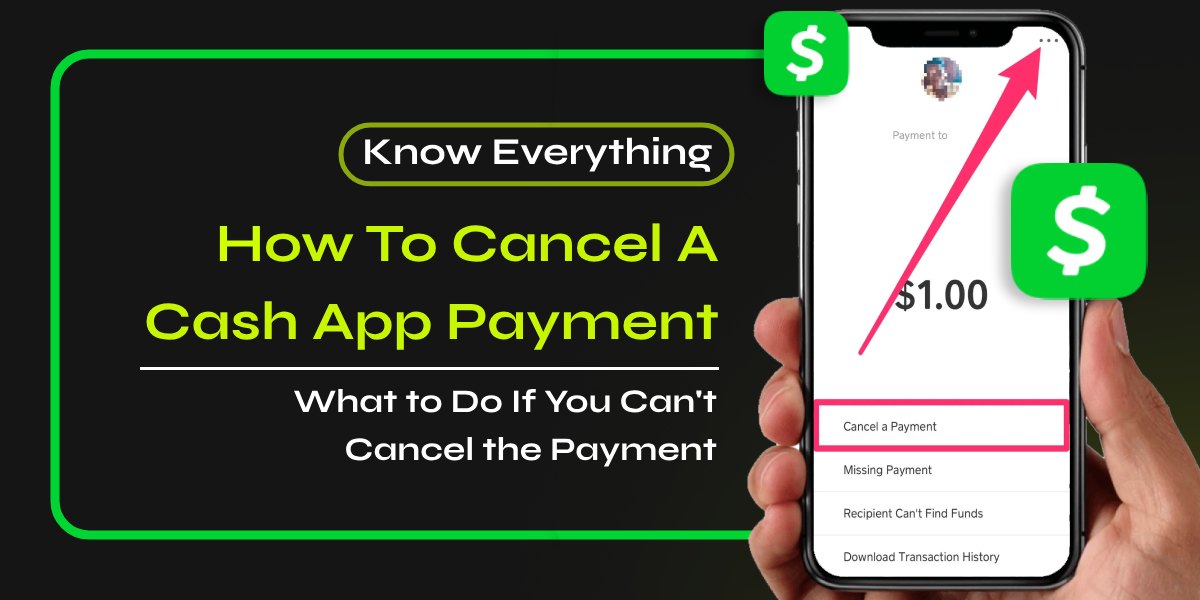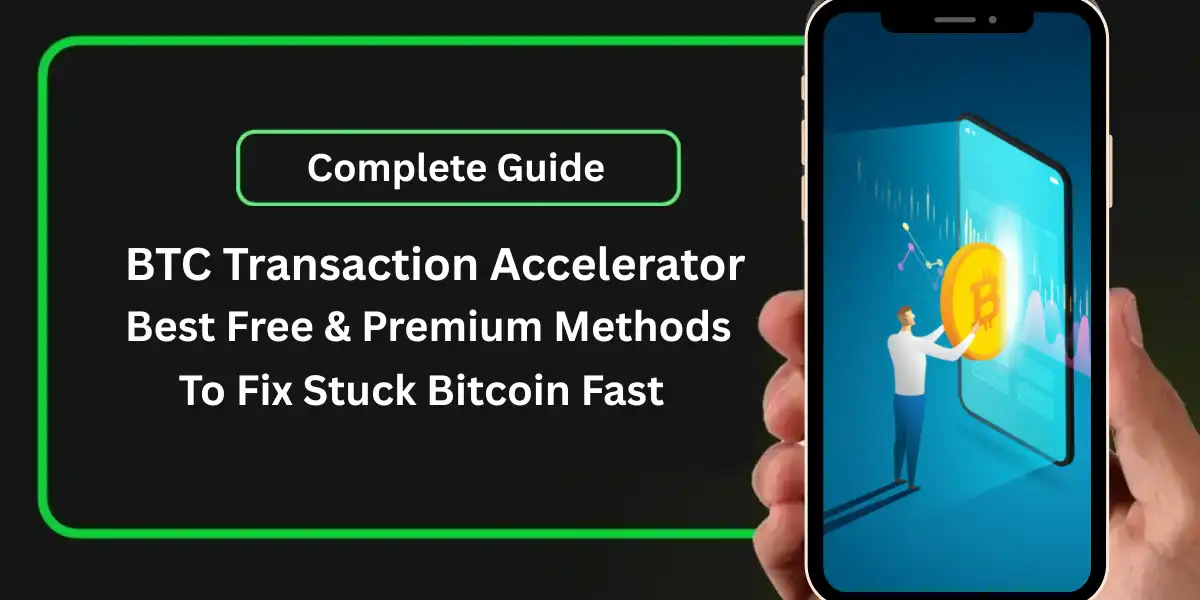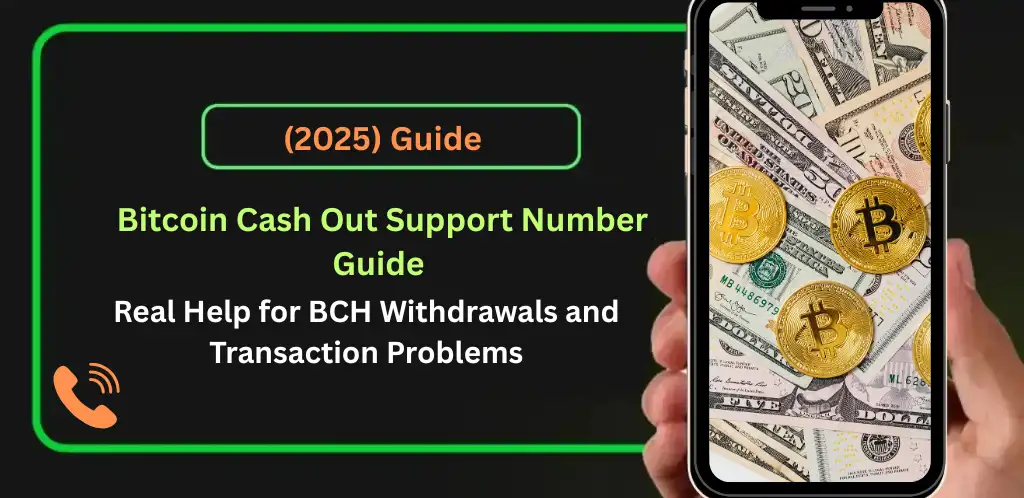If you’ve ever sent a payment through Cash App and realized it was a mistake, you may be wondering how to cancel Cash App payment. While Cash App transactions are typically instant and irreversible, there are specific circumstances where you can cancel a payment. This guide will walk you through the steps to cancel a Cash App payment and provide tips to avoid future errors.
📚Helpful: How to Unlock Borrow on Cash App – Borrow $200 from Cash App
Understanding Cash App Payments
Cash App is a popular peer-to-peer payment platform that allows users to send and receive money quickly. However, once a payment is sent, it is usually final. Understanding when and how you can cancel a payment is crucial for effective management of your transactions.
When Can You Cancel a Cash App Payment?
You can only cancel a Cash App payment if it is still pending. If the payment has already been completed, you won’t be able to cancel it. Here are the scenarios:
- Pending Payments: If the payment is still processing, you may see a “Cancel” option.
- Completed Payments: Once the payment is completed, it cannot be canceled. In such cases, you may need to request a refund from the recipient.
📚Related: How To Resolve Cash App Pending Payment (Easy Methods)
Steps to Cancel a Cash App Payment
To cancel a Cash App payment, follow these simple steps:
- Open the Cash App: Launch the Cash App on your mobile device.
- Go to the Activity Tab: Tap on the “Activity” tab (represented by a clock icon) at the bottom of the screen.
- Locate the Payment: Scroll through your recent transactions to find the payment you wish to cancel.
- Select the Payment: Tap on the payment to open its details.
- Cancel the Payment: If the payment is still pending, you will see a “Cancel” option. Tap on it to cancel the payment.
- Confirm Cancellation: Follow any prompts to confirm that you want to cancel the payment.
What to Do If You Can’t Cancel the Payment
If the payment has already been completed, you will not have the option to cancel it. In this case, consider the following options:
Request a Refund from the Recipient
If the “Cancel” option is not available, you’ll need to request a refund from the person you sent the payment to. Here’s how to do it:
- Go to the “Activity” tab and find the payment you want to cancel.
- Tap on the payment and select the three dots (…) for more options.
- Choose “Refund” and follow the prompts to send a refund request to the recipient.
Contact Cash App Support
If the recipient doesn’t issue a refund, you can contact Cash App Refund Support for assistance. While there’s no guarantee of success, they may be able to help in certain situations. To contact support:
- Open the Cash App and tap on your Profile Icon.
- Select “Cash Support” and choose “Something Else.”
- Explain your situation and request help with canceling the payment.
Tips to Avoid Payment Mistakes
To minimize the chances of needing to cancel a Cash App payment in the future, consider these tips:
- Double-Check Recipient Information: Always verify the recipient’s username or phone number before sending money.
- Review Payment Amounts: Ensure that the amount you are sending is correct.
- Use the “Request” Feature: If you’re unsure about sending money, use the request feature instead. This way, you can confirm the transaction before it’s completed.
Conclusion
Knowing how to cancel Cash App payment is essential for managing your transactions effectively. While you can only cancel pending payments, following the right steps can help you avoid mistakes. Always double-check recipient details and payment amounts to ensure a smooth transaction experience. If you encounter issues, don’t hesitate to reach out to Cash App support for help.