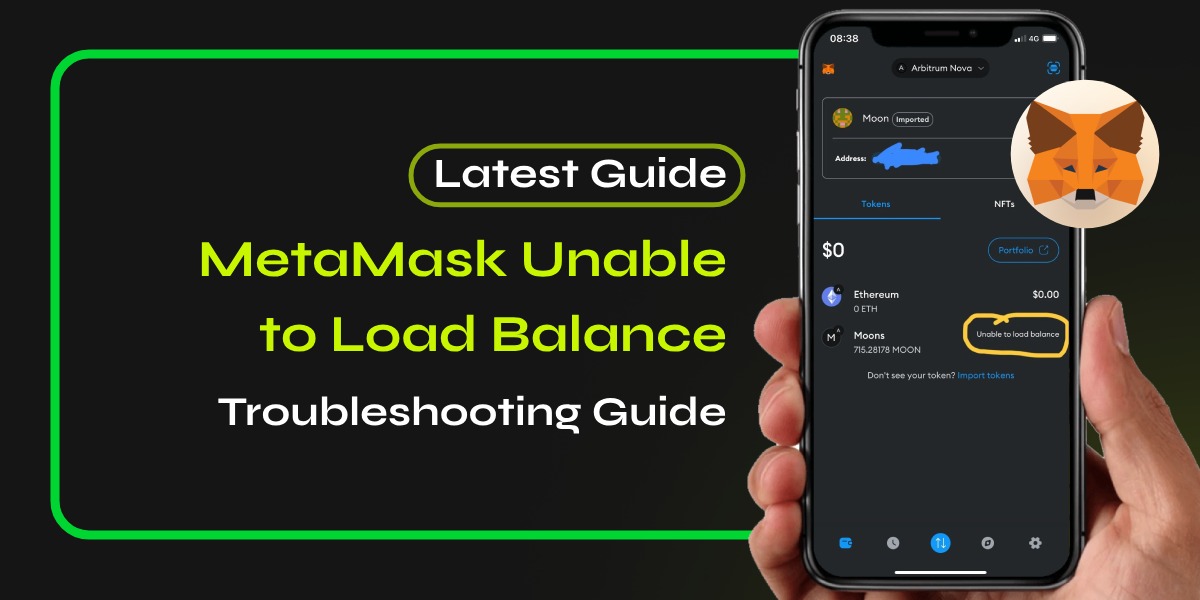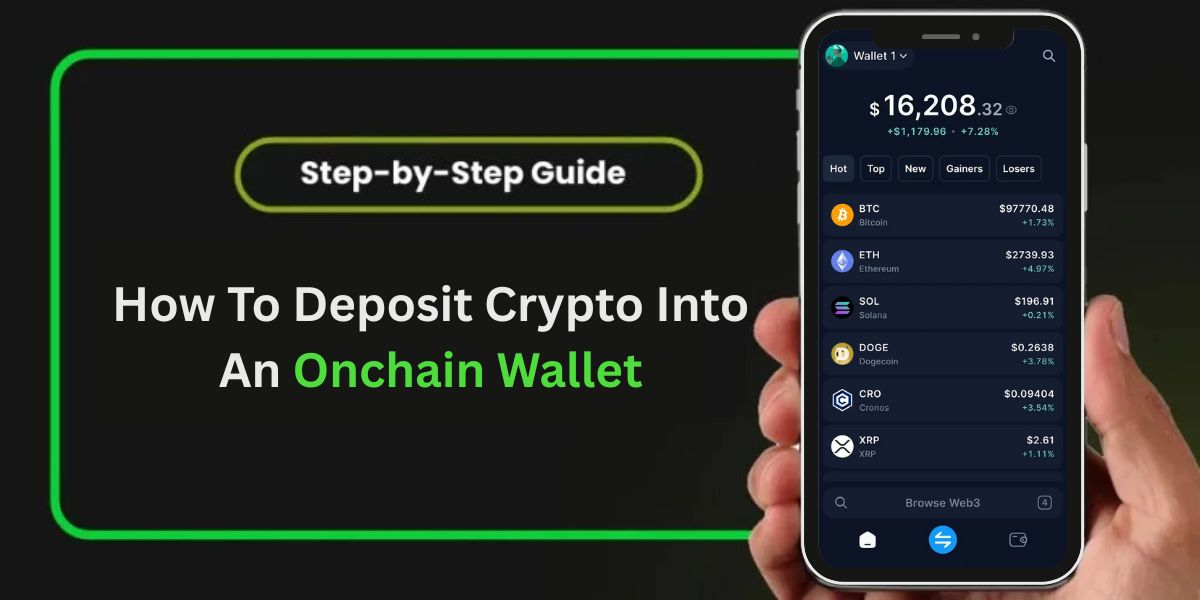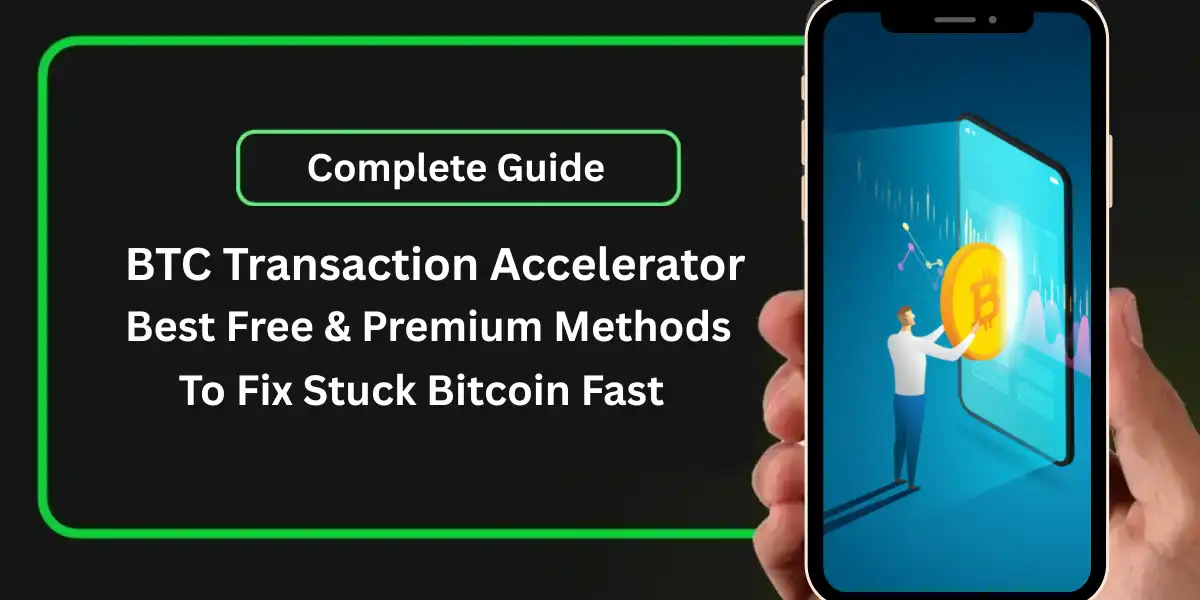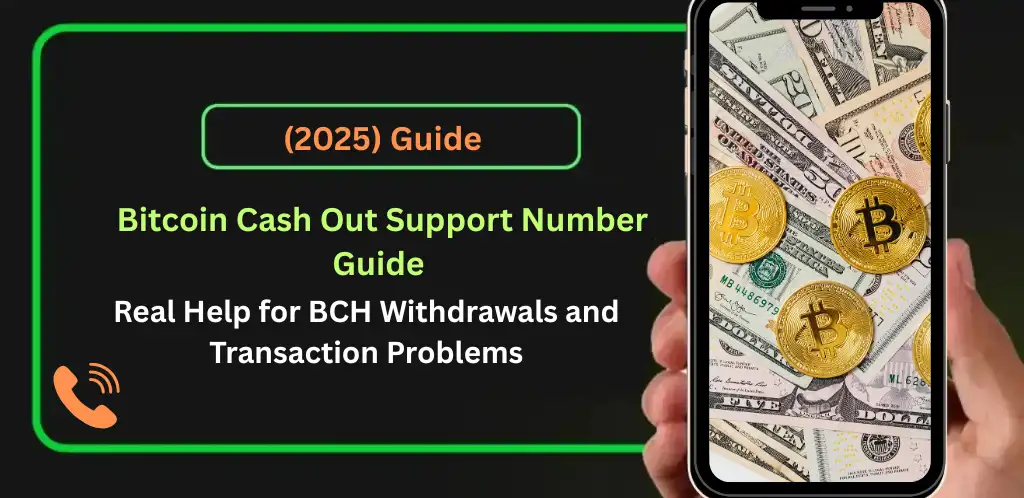Experiencing the “MetaMask unable to load balance” issue can be frustrating for users trying to manage their cryptocurrency assets. This problem typically arises when the wallet fails to display the correct balance of tokens or Ether, leading to confusion and concern. In this article, we will delve into the common causes of this issue and provide detailed troubleshooting steps to help you resolve it effectively.
📚Related: How to Swap ETH to BNB on MetaMask: A Step-by-Step Guide
Common Causes of “MetaMask Unable to Load Balance”
Network Issues:
A poor or unstable internet connection can prevent MetaMask from fetching balance data from the blockchain.
Browser Problems:
Browser extensions, particularly ad blockers or VPNs, can interfere with MetaMask’s ability to connect to its servers.
Incorrect Network Selection:
Users might be connected to the wrong blockchain network, leading to discrepancies in balance display.
Outdated Application:
Running an outdated version of MetaMask may cause compatibility issues with the blockchain.
RPC URL Issues:
If the Remote Procedure Call (RPC) URL is incorrect or overloaded, it may hinder balance loading.
Token Visibility:
Sometimes, tokens may not be added correctly or might require manual addition as custom tokens.
Step-by-Step Troubleshooting
To address the “MetaMask unable to load balance” issue, follow these steps:
Check Your Internet Connection:
Ensure that your internet connection is stable and strong. A weak connection can delay data retrieval from the blockchain.
Restart Your Browser or App:
Close your browser or mobile app completely and reopen it. This simple step often resolves temporary glitches.
Disable Ad Blockers and VPNs:
If you have ad blockers or a VPN enabled, try disabling them as they may block necessary connections for MetaMask.
Switch Networks:
Click on your current network at the top of MetaMask and switch to a different one (e.g., from Ethereum Mainnet to a test network) and then back again. This can refresh your connection.
Update MetaMask:
Ensure that you are using the latest version of MetaMask. Check for updates in your browser’s extension store or app store.
Change RPC URL:
If you suspect an issue with the RPC URL, go to Settings > Networks in MetaMask and select a different RPC URL for your current network.
Reinstall MetaMask:
If all else fails, uninstalling and reinstalling MetaMask might resolve deeper issues. Make sure you have backed up your secret recovery phrase before doing this.
Verify on Block Explorers:
Use a block explorer like Etherscan to check your actual token balances. This helps confirm whether the issue lies within MetaMask or on the blockchain itself.
Conclusion
The “MetaMask unable to load balance” issue can be frustrating, but it’s often resolvable with some basic troubleshooting steps. By following the instructions outlined in this article, you should be able to resolve the issue and access your MetaMask balance. If you’re still experiencing issues, don’t hesitate to contact our customer care service team for instant guidance and support.
FAQs
Why is my MetaMask balance showing $0?
This can occur due to being connected to the wrong network or having connectivity issues. Always verify that you are on the correct network corresponding to where your assets are held.
How can I add missing tokens in MetaMask?
If tokens are not displaying in your wallet, you may need to add them manually as custom tokens. Go to “Assets,” scroll down, and click “Import Tokens.” Enter the token contract address and other required details.
What should I do if my balance is still not loading?
If your balance remains unavailable after trying all troubleshooting methods, it’s best to contact our customer care service team for specialized assistance tailored to your situation.