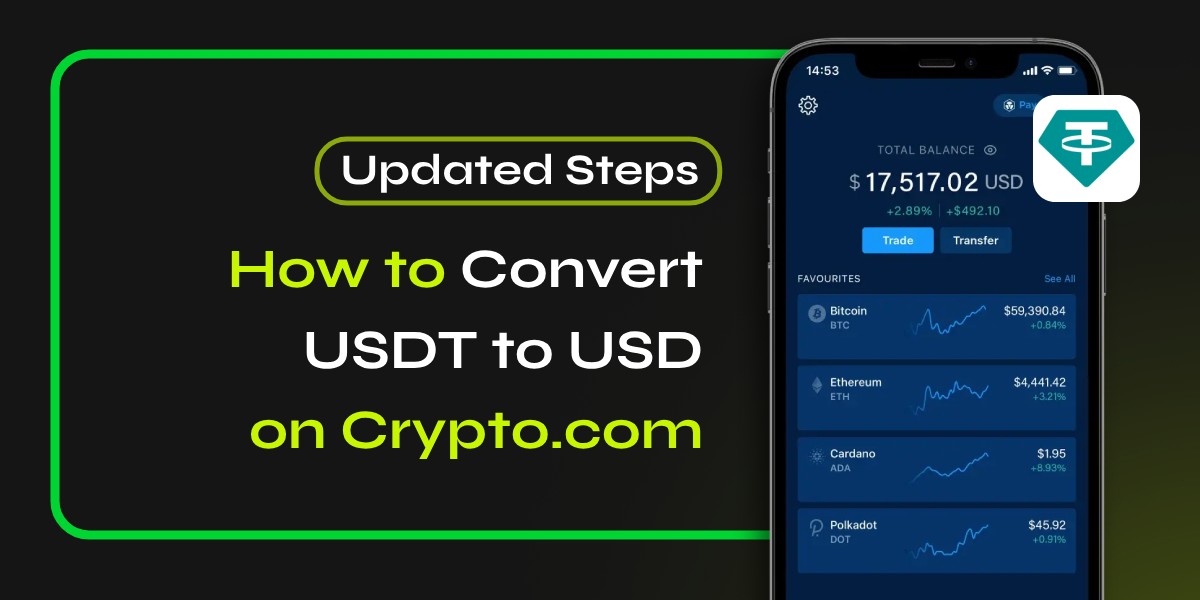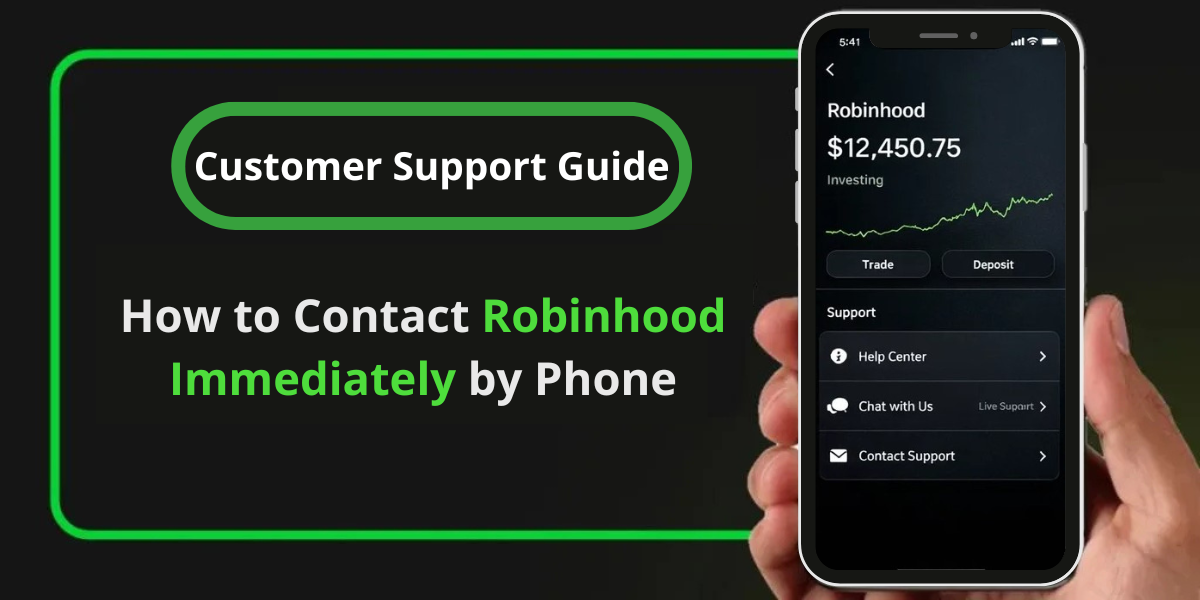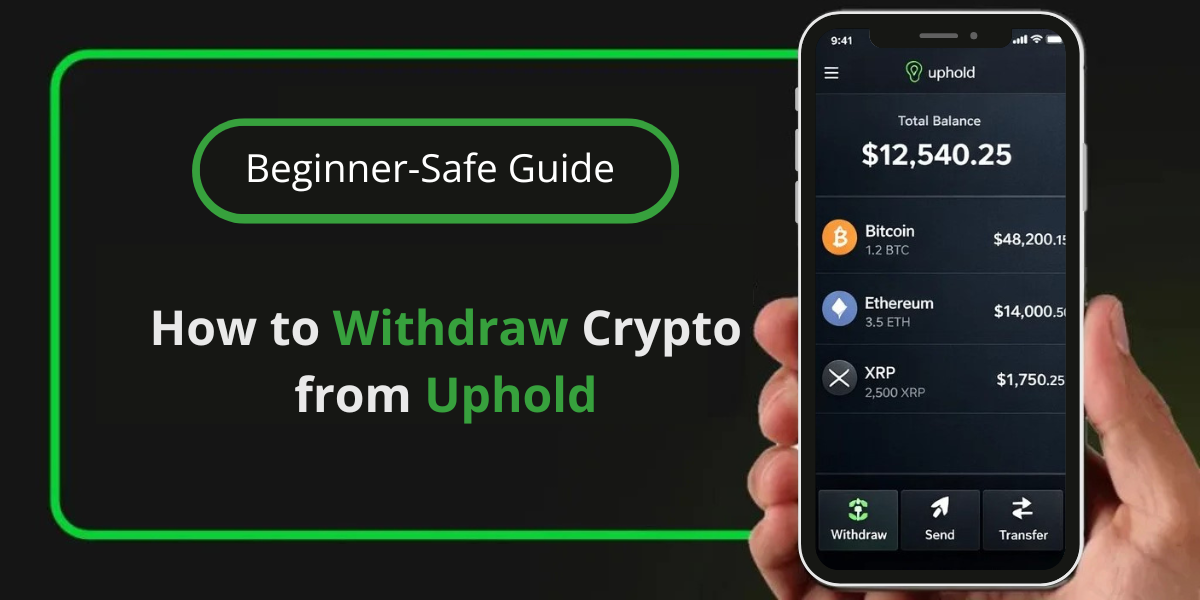Converting USDT (Tether) to USD (United States Dollar) on Crypto.com is a straightforward process that allows you to access your funds in fiat currency. This guide will walk you through the steps to convert USDT to USD on Crypto.com, ensuring a smooth transaction.
📚Related: How To Transfer Money From Crypto.com To Bank Account [Updated]
Updated Steps to Convert USDT to USD on Crypto.com
Step 1: Create and Verify Your Crypto.com Account
Before you can convert USDT to USD, you need to have an account on Crypto.com. If you don’t already have one, follow these steps:
- Download the Crypto.com App: Available on both iOS and Android.
- Sign Up: Create an account by providing your email address and setting a secure password.
- Verify Your Identity: Complete the KYC (Know Your Customer) process by uploading necessary documents like your ID and proof of address.
Step 2: Deposit USDT into Your Crypto.com Wallet
Once your account is set up and verified, you need to deposit USDT into your Crypto.com wallet:
- Open the App: Log into your Crypto.com account.
- Navigate to Wallet: Tap on “Wallet” at the bottom of the screen.
- Select USDT: Find and select Tether (USDT) from your list of cryptocurrencies.
- Deposit USDT: Tap “Deposit” and follow the instructions to transfer USDT from another wallet or exchange into your Crypto.com wallet.
Step 3: Convert USDT to USD
Now that your USDT is in your Crypto.com wallet, you can convert it to USD:
- Go to the Trade Section: Tap on “Trade” at the bottom of the app.
- Select ‘Sell’: Choose the option to sell cryptocurrency.
- Choose USDT: Select Tether (USDT) as the currency you want to sell.
- Select USD as Your Target Currency: Ensure that USD is selected as the currency you want to receive.
- Enter Amount: Specify how much USDT you wish to convert into USD.
- Review Transaction Details: Check the conversion rate, fees, and total amount of USD you will receive.
- Confirm the Conversion: If everything looks good, confirm the transaction.
Step 4: Withdraw USD to Your Bank Account
After converting USDT to USD, you may want to withdraw your funds:
- Go Back to Wallet: Return to your wallet section in the app.
- Select Fiat Wallet: Tap on your Fiat wallet where your USD is stored.
- Choose Withdraw: Select the option to withdraw funds.
- Enter Bank Details: Provide your bank account information if not already saved.
- Specify Withdrawal Amount: Enter how much USD you want to withdraw.
- Confirm Withdrawal: Review all details and confirm the withdrawal request.
Tips for a Smooth Conversion Process
- Check Fees: Be aware of any transaction fees associated with converting and withdrawing funds.
- Market Rates: Keep an eye on market rates for better conversion rates; using tools like price alerts can help.
- Transaction Times: Understand that transactions may take some time depending on network congestion.
By following these steps, you can easily convert USDT to USD on Crypto.com, allowing for efficient management of your cryptocurrency assets and easy access to fiat currency whenever needed.
📚Related: How To Send USDT From Trust Wallet To Binance: A Complete Guide
Frequently Asked Questions (FAQs)
What are the fees for converting USDT to USD on (link unavailable)?
Fees vary depending on market conditions and your account level.
Can I withdraw USD directly to my bank account?
Yes, crypto.com supports bank transfers for USD withdrawals.
Is converting USDT to USD on crypto.com secure?
crypto.com employs robust security measures, including 2FA and encryption.
📚Related Articles:
- Can’t Swap or Send USDT on Trust Wallet – How To Fix [Guide]
- How to Exchange USDT ERC20 to Bitcoin on My Trezor
- Crypto.com Support Not Responding? How To Contact [Methods]
- How Do I Reset My Crypto.com 2FA [Two-Factor Authentication]